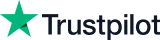- Great Learning
- Free Courses
- It & Software
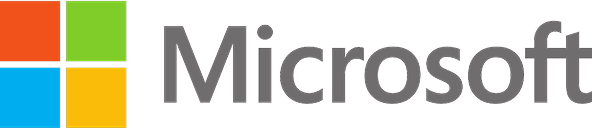
Earn a certificate & get recognized
Pivot Tables in Excel
Ready to elevate your Excel skills? Enroll now in our free Pivot Tables course! Master data analysis, visualization, and reporting. Receive a certificate upon completion. Don't miss out – empower your Excel expertise today!
Pivot Tables in Excel
29.1K+ learners enrolled so far
Stand out with an industry-recognized certificate
10,000+ certificates claimed, get yours today!
Get noticed by top recruiters
Share on professional channels
Globally recognised
Land your dream job
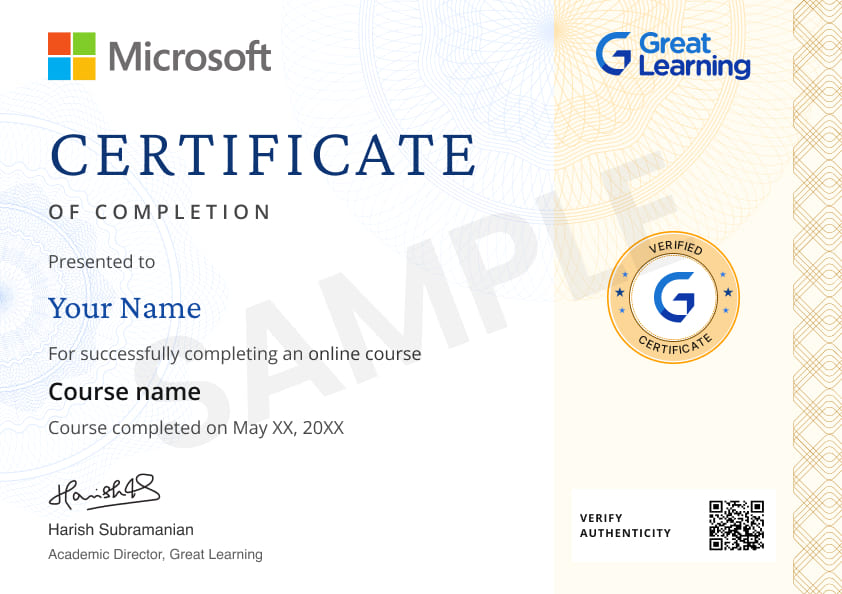
Skills you will gain
Pivot Tables in Excel
Data Analysis
Data Summarization
Excel Reporting
Pivot Table Tools
Excel Style Options
Data Slicers
Data Source Management
Data Refresh
Excel Graphs and Charts
Data Visualization
Excel Workbook
Dynamic Data Updates
+8 More
Key Highlights
Get free course content
Master in-demand skills & tools
Test your skills with quizzes
About this course
Discover the significance of Pivot Tables and learn the essentials of creating them efficiently. Explore diverse methods for summarizing data and delve into various tools, mastering their implementation for insightful analysis. Gain expertise in style options, insert slicers for enhanced interactivity, and seamlessly change data sources. Understand the importance of refreshing data for dynamic updates. Conclude with a comprehensive summary, ensuring a solid grasp of Pivot Table fundamentals.
Transition seamlessly to Excel Graphs and Charts, where you'll receive a concise introduction to their role in data visualization. Implement and understand various chart types within Excel workbooks, concluding the course with a summary to solidify your proficiency in both Pivot Tables and Excel Graphs. Elevate your Excel skills and make data-driven decisions effortlessly!
Course outline
Pivot Tables in Excel
Pivot tables are used to sort, count, total or reorganize the data stored in a table. Pivot tables are one of the most powerful features in Excel for Data Analytics. In this module, understand what Pivot tables are used for and how they are used by looking into examples shared by the instructor.
Pivot Table and Its Importance
How to create a Pivot Table
Different ways to summarize data
Various Tools
Implementation of various tools
Style Options
Insert Slicer
Change Data Source
Refresh
Summary on Pivot table
Agenda to Excel Graphs and Charts
Introduction to Graphs and Charts in Excel
Implementation and Explanation of Charts on Excel Workbook
Summary on Graphs and Charts
Get access to the complete curriculum once you enroll in the course
Stand out with an industry-recognized certificate
10,000+ certificates claimed, get yours today!
Get noticed by top recruiters
Share on professional channels
Globally recognised
Land your dream job
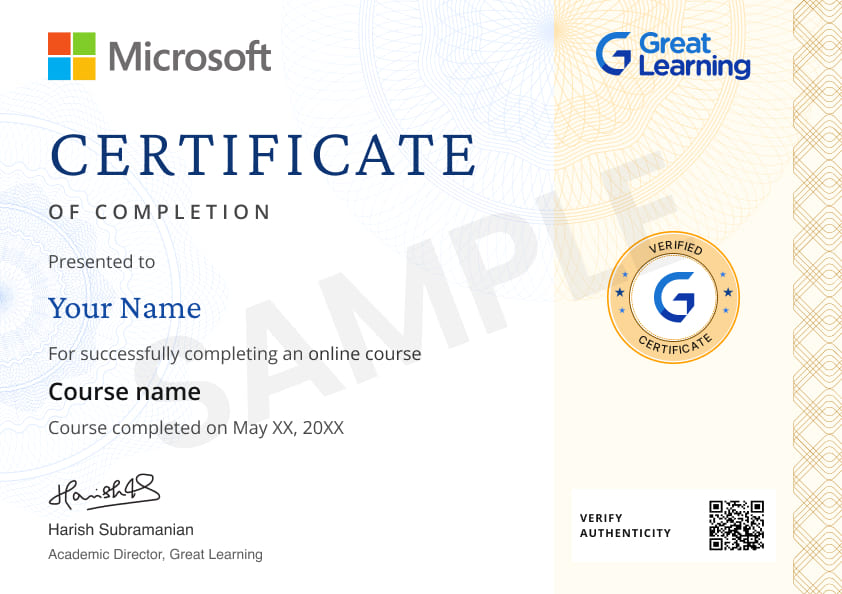
Pivot Tables in Excel

1.5 Hours
Beginner
29.1K+ learners enrolled so far
Get free course content
Master in-demand skills & tools
Test your skills with quizzes
Refer and earn
Get learning discounts up to $20
Learner reviews of the Free Courses

5.0
5.0
5.0

5.0

5.0

5.0
5.0

5.0

5.0

5.0
What our learners enjoyed the most
Skill & tools
69% of learners found all the desired skills & tools
Frequently Asked Questions
Will I receive a certificate upon completing this free course?
Is this course free?
Will I get a certificate after completing this Pivot Tables in Excel free course?
Yes, you will get a certificate of completion for Pivot Tables in Excel after completing all the modules and cracking the assessment. The assessment tests your knowledge of the subject and badges your skills.
How much does this Pivot Tables in Excel course cost?
It is an entirely free course from Great Learning Academy. Anyone interested in learning the basics of Pivot Tables in Excel can get started with this course.
Is there any limit on how many times I can take this free course?
Once you enroll in the Pivot Tables in Excel course, you have lifetime access to it. So, you can log in anytime and learn it for free online.
Can I sign up for multiple courses from Great Learning Academy at the same time?
Yes, you can enroll in as many courses as you want from Great Learning Academy. There is no limit to the number of courses you can enroll in at once, but since the courses offered by Great Learning Academy are free, we suggest you learn one by one to get the best out of the subject.
Why choose Great Learning Academy for this free Pivot Tables in Excel course?
Great Learning Academy provides this Pivot Tables in Excel course for free online. The course is self-paced and helps you understand various topics that fall under the subject with solved problems and demonstrated examples. The course is carefully designed, keeping in mind to cater to both beginners and professionals, and is delivered by subject experts. Great Learning is a global ed-tech platform dedicated to developing competent professionals. Great Learning Academy is an initiative by Great Learning that offers in-demand free online courses to help people advance in their jobs. More than 5 million learners from 140 countries have benefited from Great Learning Academy's free online courses with certificates. It is a one-stop place for all of a learner's goals.
What are the steps to enroll in this Pivot Tables in Excel course?
Enrolling in any of the Great Learning Academy’s courses is just one step process. Sign-up for the course, you are interested in learning through your E-mail ID and start learning them for free online.
Will I have lifetime access to this free Pivot Tables in Excel course?
Yes, once you enroll in the course, you will have lifetime access, where you can log in and learn whenever you want to.
Become a Skilled Professional with Pro Courses
Gain work-ready skills with guided projects, top faculty and AI tools, all at an affordable price.


View Course

Included with Pro+ Subscription

View Course

Included with Pro+ Subscription
.jpg)
View Course

Included with Pro+ Subscription


View Course

Included with Pro+ Subscription


View Course

Included with Pro+ Subscription

View Course

Included with Pro+ Subscription

View Course

Included with Pro+ Subscription

View Course

Included with Pro+ Subscription

View Course

Included with Pro+ Subscription
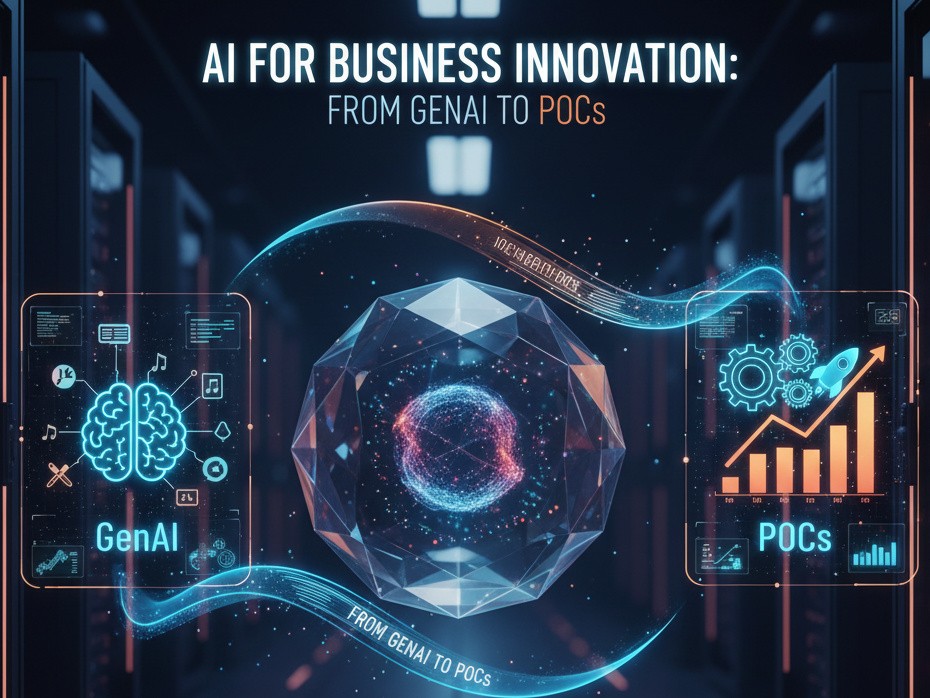
View Course

Included with Pro+ Subscription

View Course

Included with Pro+ Subscription
.jpg)
View Course

Included with Pro+ Subscription

View Course

Included with Pro+ Subscription


View Course

Included with Pro+ Subscription
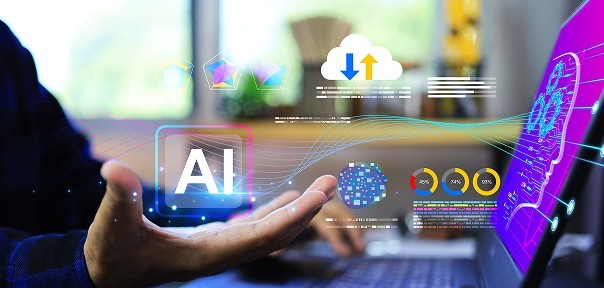



View Course

Included with Pro+ Subscription


View Course

Included with Pro+ Subscription


View Course

Included with Pro+ Subscription


View Course

Included with Pro+ Subscription


View Course

Included with Pro+ Subscription


.jpg)
View Course

Included with Pro+ Subscription
.png)
View Course

Included with Pro+ Subscription

View Course

Included with Pro+ Subscription

View Course

Included with Pro+ Subscription
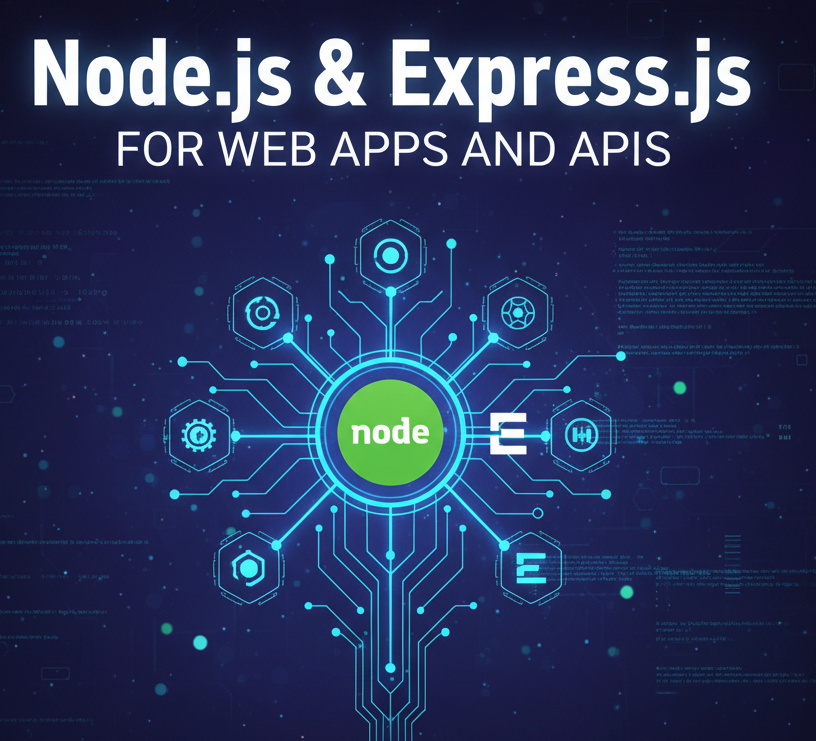
View Course

Included with Pro+ Subscription

View Course

Included with Pro+ Subscription

View Course

Included with Pro+ Subscription
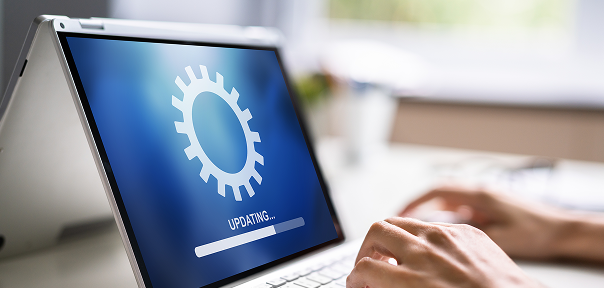
View Course

Included with Pro+ Subscription
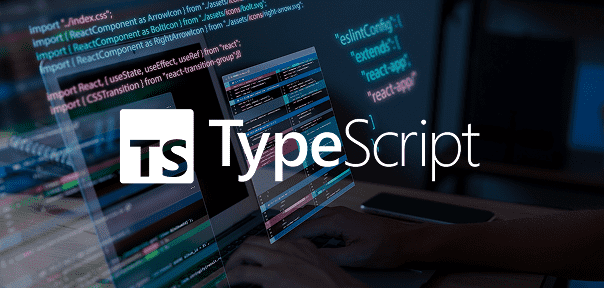
View Course

Included with Pro+ Subscription


View Course

Included with Pro+ Subscription

View Course

Included with Pro+ Subscription
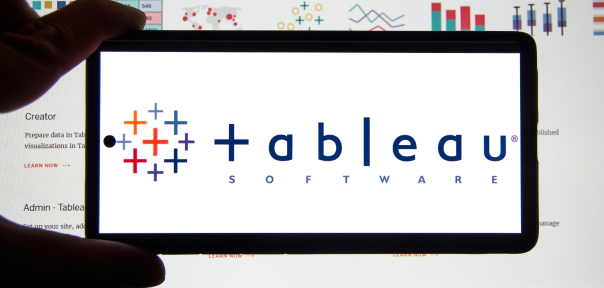
View Course

Included with Pro+ Subscription
.png)
View Course

Included with Pro+ Subscription

View Course

Included with Pro+ Subscription

View Course

Included with Pro+ Subscription

View Course

Included with Pro+ Subscription

View Course

Included with Pro+ Subscription
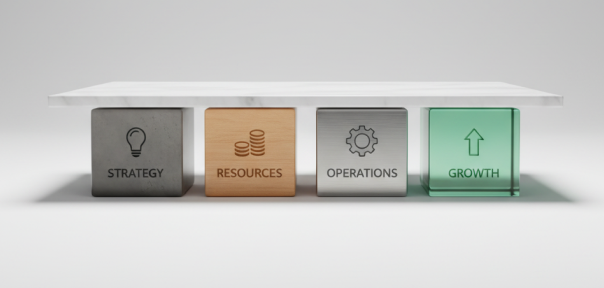
View Course

Included with Pro+ Subscription
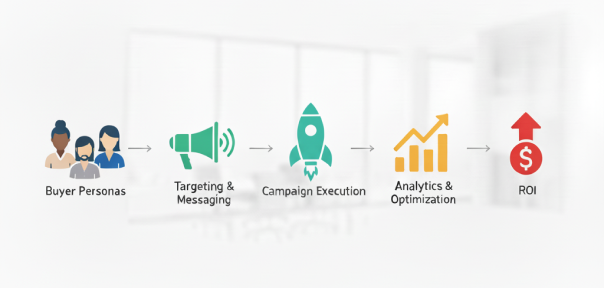
View Course

Included with Pro+ Subscription
.jpg)
View Course

Included with Pro+ Subscription
.jpg)
View Course

Included with Pro+ Subscription
.jpeg)
View Course

Included with Pro+ Subscription
.jpg)
View Course

Included with Pro+ Subscription
.png)
View Course

Included with Pro+ Subscription
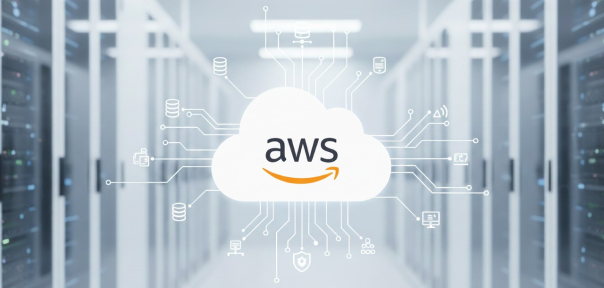

View Course

Included with Pro+ Subscription
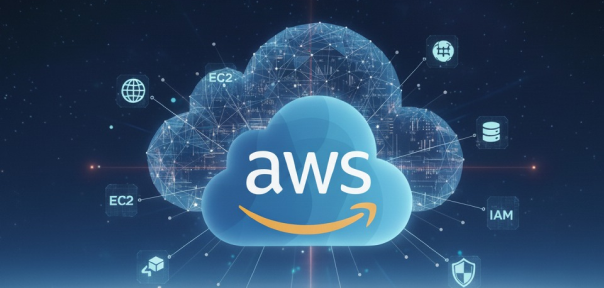

View Course

Included with Pro+ Subscription


View Course

Included with Pro+ Subscription
.png)
View Course

Included with Pro+ Subscription
.jpg)

.jpg)

.png)

View Course

Included with Pro+ Subscription
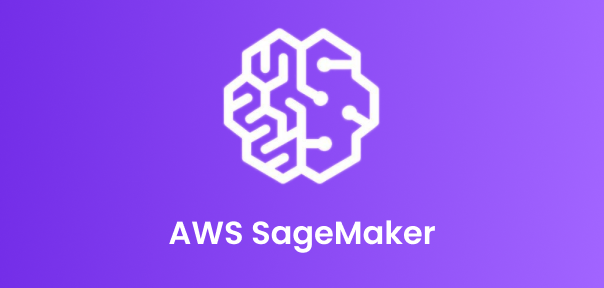

View Course

Included with Pro+ Subscription
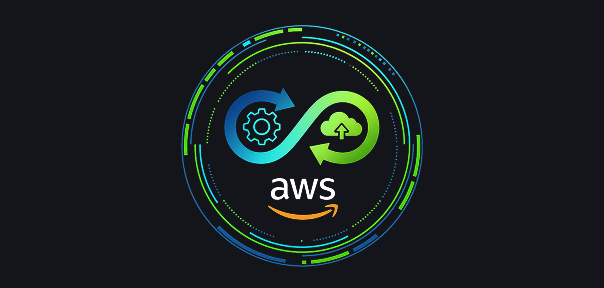
View Course

Included with Pro+ Subscription

View Course

Included with Pro+ Subscription

View Course

Included with Pro+ Subscription
.png)
View Course

Included with Pro+ Subscription
.png)
View Course

Included with Pro+ Subscription
.png)
View Course

Included with Pro+ Subscription
Popular


View Course

Included with Pro+ Subscription

View Course

Included with Pro+ Subscription
.jpg)
View Course

Included with Pro+ Subscription


View Course

Included with Pro+ Subscription


View Course

Included with Pro+ Subscription

View Course

Included with Pro+ Subscription

View Course

Included with Pro+ Subscription

View Course

Included with Pro+ Subscription
AI & Generative AI

View Course

Included with Pro+ Subscription
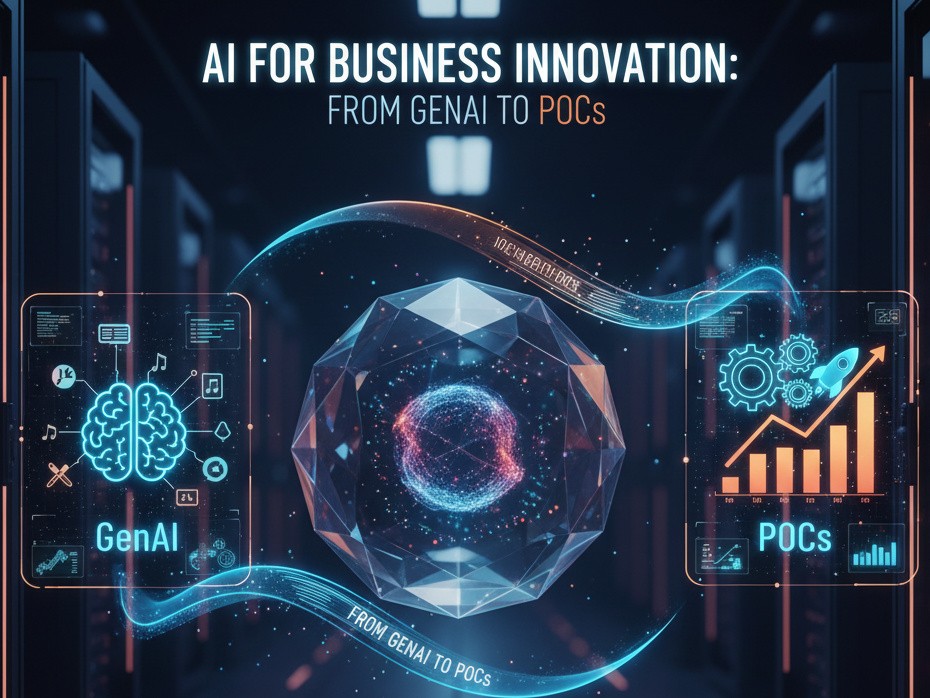
View Course

Included with Pro+ Subscription

View Course

Included with Pro+ Subscription
.jpg)
View Course

Included with Pro+ Subscription

View Course

Included with Pro+ Subscription


View Course

Included with Pro+ Subscription
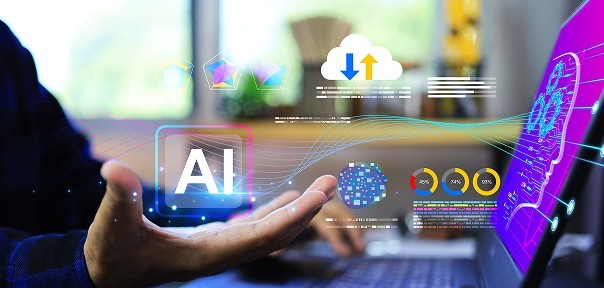

Microsoft Courses


View Course

Included with Pro+ Subscription


View Course

Included with Pro+ Subscription


View Course

Included with Pro+ Subscription


View Course

Included with Pro+ Subscription


View Course

Included with Pro+ Subscription


IT & Software
.jpg)
View Course

Included with Pro+ Subscription
.png)
View Course

Included with Pro+ Subscription

View Course

Included with Pro+ Subscription

View Course

Included with Pro+ Subscription
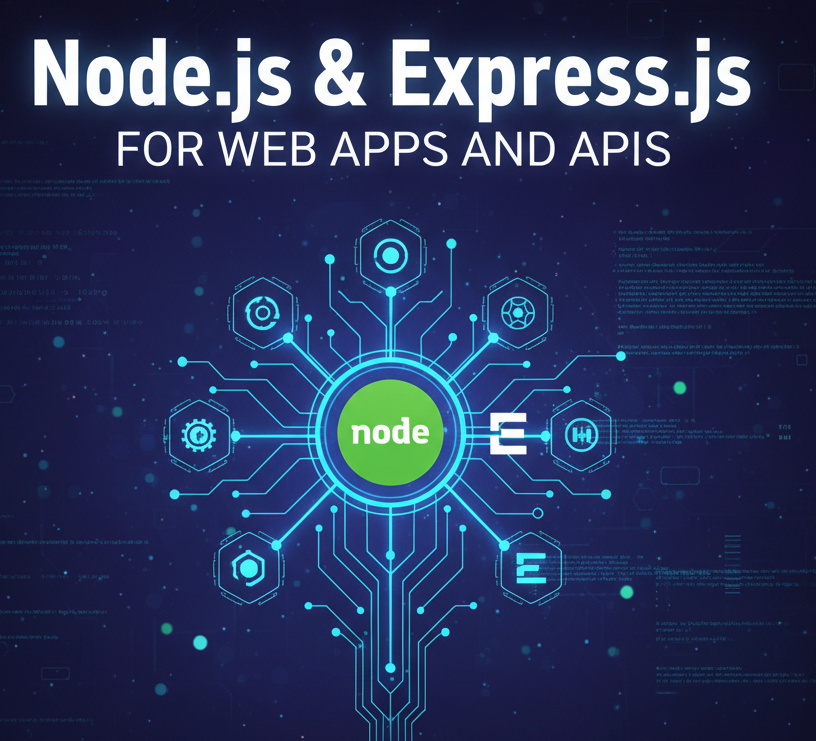
View Course

Included with Pro+ Subscription

View Course

Included with Pro+ Subscription

View Course

Included with Pro+ Subscription
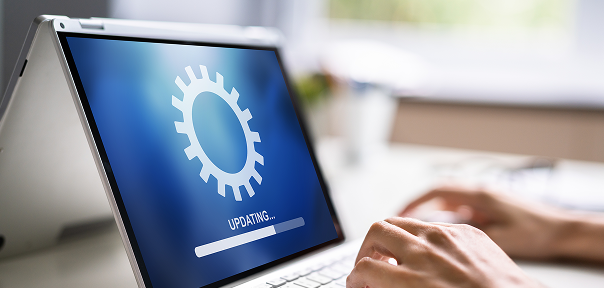
View Course

Included with Pro+ Subscription
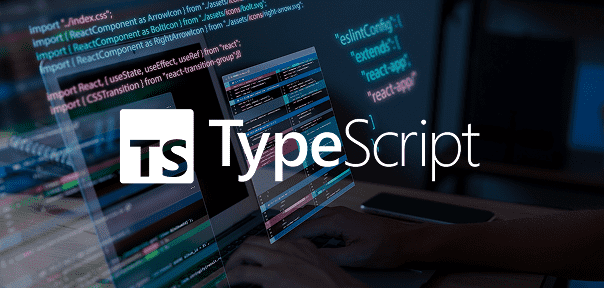
View Course

Included with Pro+ Subscription
.png)
View Course

Included with Pro+ Subscription
.png)
View Course

Included with Pro+ Subscription

View Course

Included with Pro+ Subscription

View Course

Included with Pro+ Subscription

View Course

Included with Pro+ Subscription

View Course

Included with Pro+ Subscription

View Course

Included with Pro+ Subscription


View Course

Included with Pro+ Subscription

View Course

Included with Pro+ Subscription

View Course

Included with Pro+ Subscription


View Course

Included with Pro+ Subscription


View Course

Included with Pro+ Subscription
 (1).png)
View Course

Included with Pro+ Subscription
Data Science & ML


View Course

Included with Pro+ Subscription

View Course

Included with Pro+ Subscription
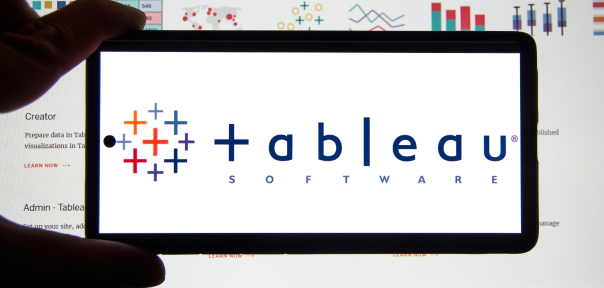
View Course

Included with Pro+ Subscription
.png)
View Course

Included with Pro+ Subscription

View Course

Included with Pro+ Subscription

View Course

Included with Pro+ Subscription
Management

View Course

Included with Pro+ Subscription

View Course

Included with Pro+ Subscription
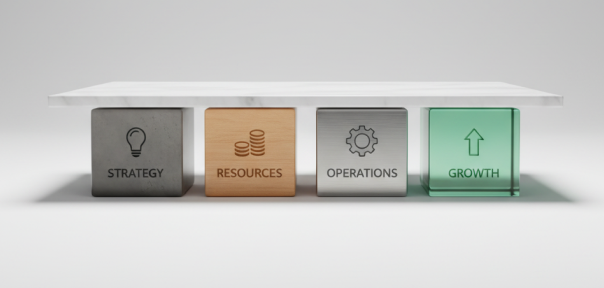
View Course

Included with Pro+ Subscription
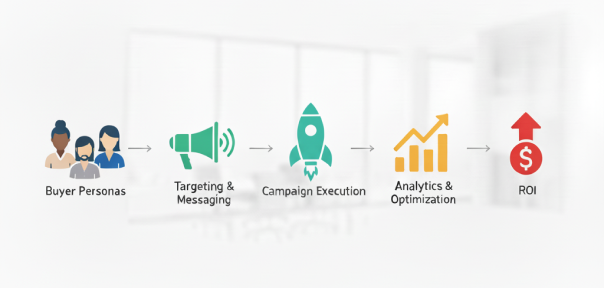
View Course

Included with Pro+ Subscription
.jpg)
View Course

Included with Pro+ Subscription
.jpg)
View Course

Included with Pro+ Subscription
.jpeg)
View Course

Included with Pro+ Subscription
.jpg)
View Course

Included with Pro+ Subscription
.png)
View Course

Included with Pro+ Subscription
.png)
View Course

Included with Pro+ Subscription
.png)
View Course

Included with Pro+ Subscription

View Course

Included with Pro+ Subscription
.png)
View Course

Included with Pro+ Subscription
.png)
View Course

Included with Pro+ Subscription
 (1).jpg)
View Course

Included with Pro+ Subscription
.png)
View Course

Included with Pro+ Subscription
Cloud Computing
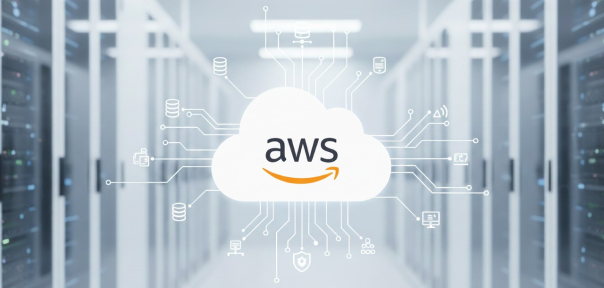

View Course

Included with Pro+ Subscription
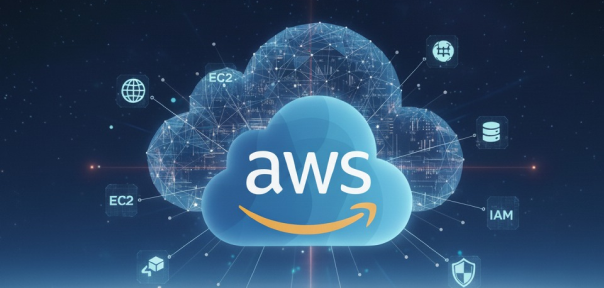

View Course

Included with Pro+ Subscription


View Course

Included with Pro+ Subscription
.png)
View Course

Included with Pro+ Subscription
.jpg)

.jpg)

.png)

View Course

Included with Pro+ Subscription
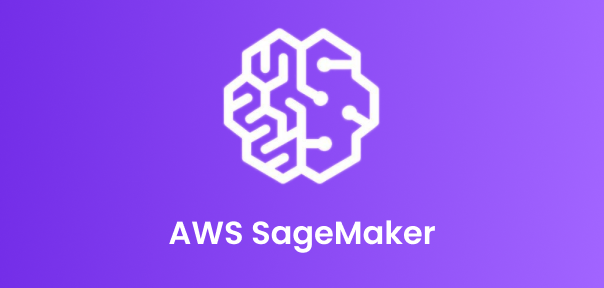

View Course

Included with Pro+ Subscription
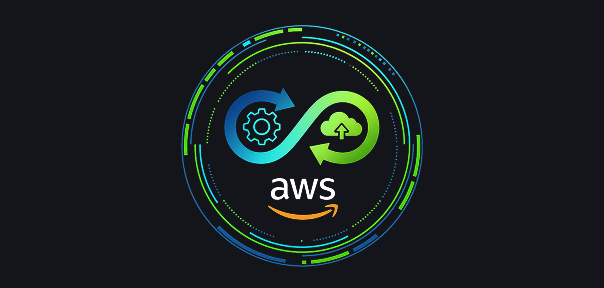
View Course

Included with Pro+ Subscription
.png)



.png)

View Course

Included with Pro+ Subscription



Cyber Security

View Course

Included with Pro+ Subscription

View Course

Included with Pro+ Subscription
.png)
View Course

Included with Pro+ Subscription
.png)
View Course

Included with Pro+ Subscription
.png)
View Course

Included with Pro+ Subscription
Subscribe to Academy Pro+ & get exclusive features
$25/month
No credit card required
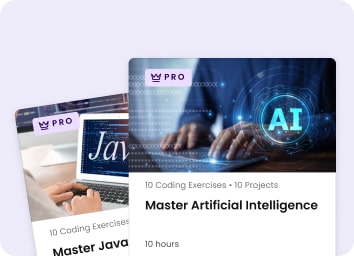
Learn from 40+ Pro courses
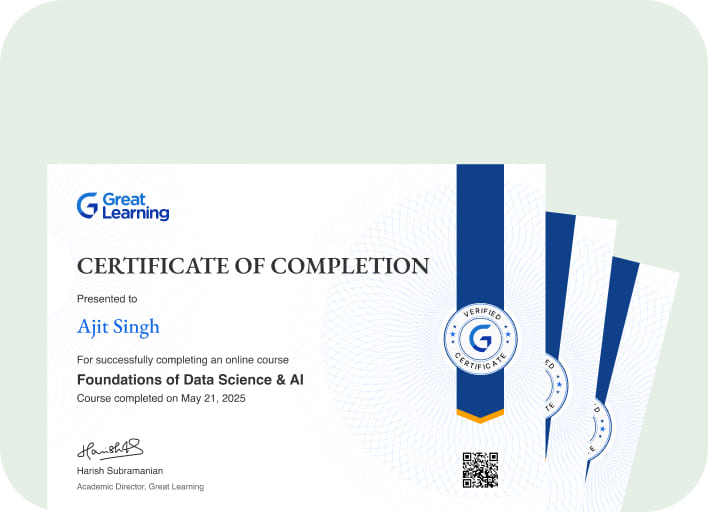
Access 500+ certificates for free
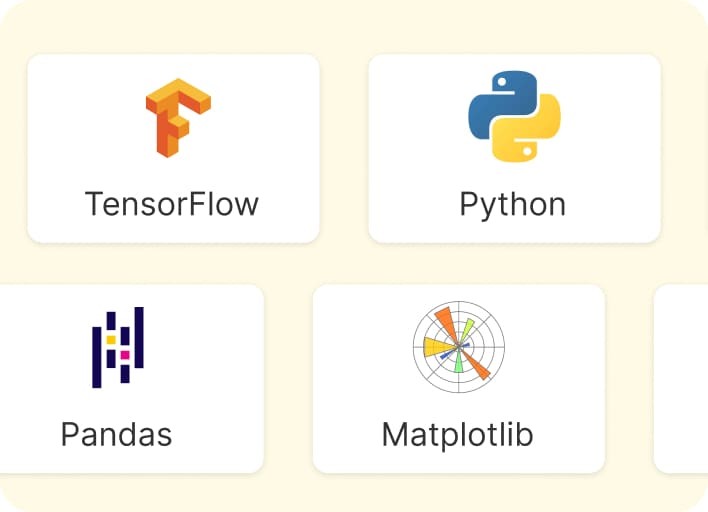
700+ Practice exercises & guided projects
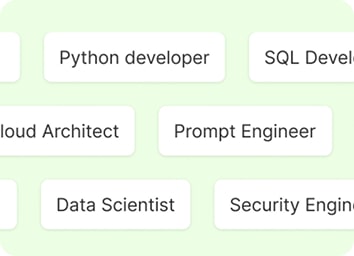
Prep with AI mock interviews & resume builder
Recommended Free Microsoft Excel courses






Similar courses you might like





Relevant Career Paths >
Pivot Tables in Excel
Pivot tables are a fundamental and powerful feature in Microsoft Excel, allowing users to summarize, analyze, and interpret large datasets quickly and efficiently. Whether you are a business professional, data analyst, or a student, understanding pivot tables is essential for making data-driven decisions. In this article, we will explore what pivot tables are, how to create and customize them, and their significance in data analysis.
What is a Pivot Table?
A pivot table is a data processing tool that helps users extract insights and patterns from raw data. It takes a dataset and reorganizes it into a structured, user-friendly format, enabling you to perform various data operations. The primary goal of a pivot table is to summarize and aggregate data, making it easier to understand and draw meaningful conclusions.
Creating a Pivot Table
Creating a pivot table in Excel is a straightforward process:
- Data Source: Start with a dataset in Excel. This dataset should be organized in columns, with each column representing a specific attribute or variable. It's crucial to have a header row to label each column.
- Select Data: Click anywhere within the dataset. Then, go to the "Insert" tab and select "PivotTable." Excel will automatically detect the dataset's range, which you can adjust if needed.
- PivotTable Fields: On the right side of the Excel window, you'll see the "PivotTable Fields" pane. Here, you can drag and drop the fields from your dataset into different areas: "Rows," "Columns," "Values," and "Filters."
- Customize: Customize your pivot table by selecting the fields you want in the rows and columns, as well as the data you want to summarize in the values area. Excel will automatically calculate and display the summary statistics, such as sums, averages, counts, and more.
Advantages of Pivot Tables
Pivot tables offer several advantages for data analysis:
Data Summarization: Pivot tables can summarize large datasets, making it easier to identify trends, outliers, and patterns within the data.
Quick Updates: When your source data changes, you can easily update your pivot table to reflect these changes. This dynamic nature is especially helpful in dealing with evolving data.
Interactivity: Pivot tables allow for interactive analysis. You can filter, sort, and drill down into the data to view specific details and explore different aspects of the dataset.
Consolidation: They enable the consolidation of data from multiple sources or sheets into a single, coherent summary. This is particularly useful for combining and comparing data from various departments or time periods.
Charts and Graphs: You can create charts and graphs directly from pivot tables, providing a visual representation of your data for more accessible interpretation.
Best Practices for Using Pivot Tables
To make the most of pivot tables, consider the following best practices:
Clean and Organize Data: Ensure your dataset is well-organized with clear headers and consistent formatting. Clean data makes pivot table creation and analysis smoother.
Choose the Right Fields: Carefully select the fields to include in your pivot table. Think about what insights you want to gain and structure your table accordingly.
Use Filters: Apply filters to focus on specific subsets of data, helping you pinpoint trends or outliers in your dataset.
Group Data: You can group data into categories or time periods, which can make your analysis more meaningful and organized.
Experiment: Don't be afraid to experiment with different layouts and field placements. Sometimes, changing the arrangement of fields can reveal new insights.
In conclusion, pivot tables in Excel are indispensable tools for data analysis. They provide a structured way to summarize and analyze complex datasets, allowing users to extract valuable insights and make informed decisions. By following best practices and experimenting with different configurations, anyone can harness the power of pivot tables to unlock the full potential of their data. Whether you are managing financial data, sales figures, or any other dataset, pivot tables are your go-to solution for efficient and effective data analysis in Excel.