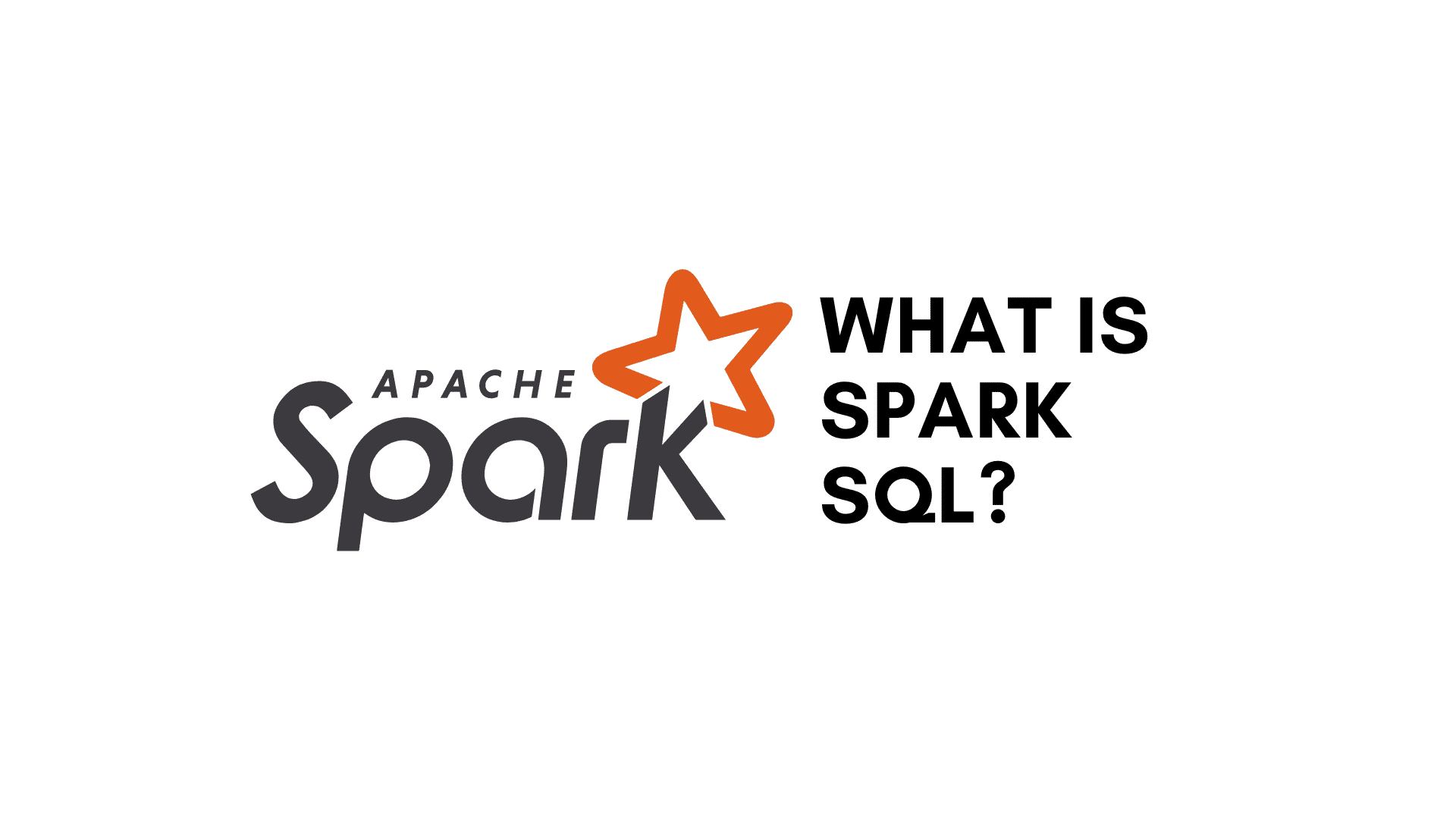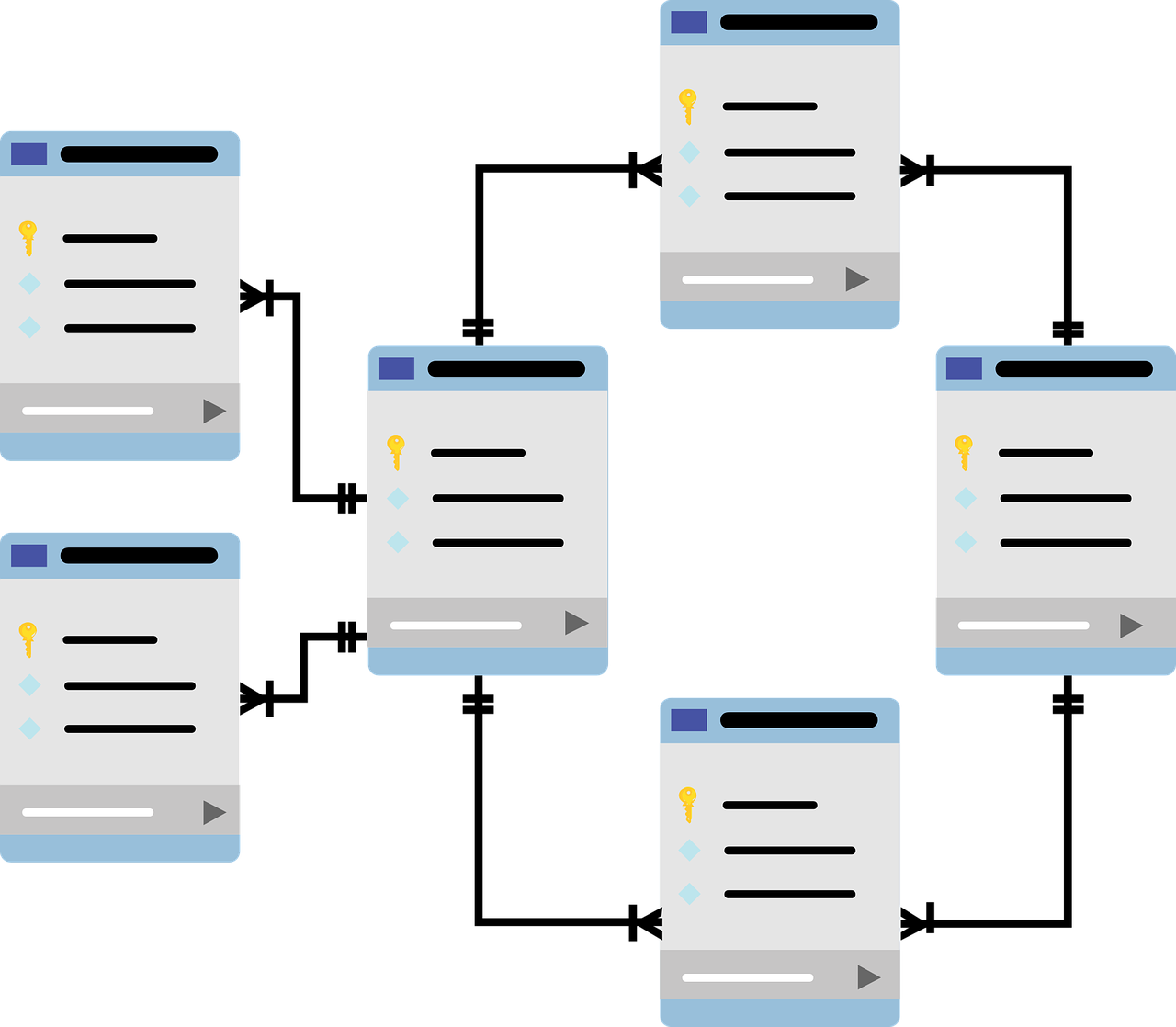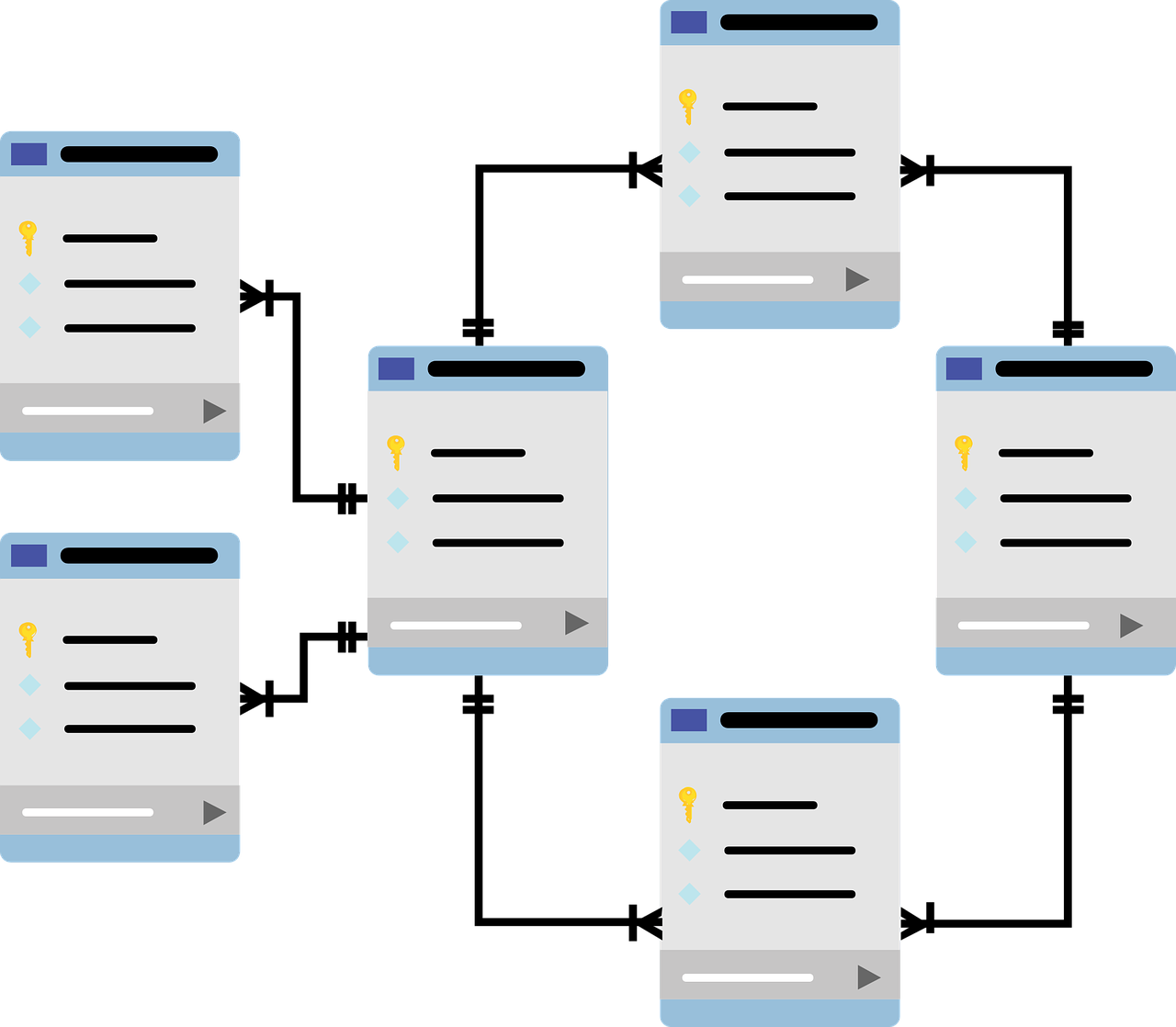SQLite is a lightweight, self-contained, and serverless database management system. Unlike other relational databases such as MySQL or PostgreSQL, SQLite does not require a separate server process, making it an excellent choice for embedded database solutions, mobile applications, and small-scale applications.
SQLite History
Hipp and his team created a simple embedded SQL database in January 2000, that would use for GNU DBM B-Tree library (gdbm) as a back-end, that would not require any installation or administrative support whatsoever. In August 2000, SQLite 1.0 was released.
SQLite version 2to3 upgrade in 2004. SQLite's primary goal was enhanced internationalization support for UTF-8 and UTF-16 text. In 2011 Hipp announced the addition of the UNQI interface to SQLite DB and to develop UNQLite.
What is SQLite?
SQLite is an open-source, C-language library that provides a relational database management system (RDBMS). It is unique because it is serverless, meaning it does not require a database server to operate. Instead, it reads and writes directly to ordinary disk files, making it an excellent choice for applications that require a lightweight database solution.

Key Characteristics of SQLite:
- Self-contained: Requires no external dependencies.
- Serverless: No need for a dedicated server to manage the database.
- Zero Configuration: No setup or configuration is required.
- Cross-platform: Runs on Windows, Linux, macOS, iOS, and Android.
- Lightweight: Small binary size (~600KB in minimal configuration).
- Atomic Transactions: Supports ACID compliance for reliability.
- Highly Portable: Uses a single database file for easy transferability.
Features of SQLite
SQLite is popular because of its simplicity and effectiveness. Some of its key features include:

1. Serverless Architecture
Unlike traditional databases, SQLite does not rely on a separate database server process. The entire database engine runs within the application itself.
2. Single Database File
All data, including tables, indexes, and the schema, are stored in a single file, making it easier to manage and distribute databases.
3. Transactional Support
SQLite follows the ACID (Atomicity, Consistency, Isolation, Durability) properties, ensuring safe transactions even in case of system crashes or power failures.
4. Compact and Lightweight
With a small footprint, SQLite is ideal for applications where minimal resource consumption is critical, such as embedded systems and mobile apps.
5. Cross-Platform Compatibility
SQLite works on various operating systems and supports multiple programming languages, including Python, C, C++, Java, and PHP.
6. High Read Performance
SQLite is optimized for read-intensive operations, making it an excellent choice for applications that prioritize fast data retrieval.
7. Supports Most SQL Features
SQLite supports SQL features such as:
- Standard SQL queries (SELECT, INSERT, UPDATE, DELETE)
- Indexing and views
- Triggers and constraints
- Joins and subqueries
Understand essential SQL Commands to manage and manipulate databases effectively, from basic queries to advanced operations.
8. Data Integrity and Security
SQLite ensures data integrity with strong type enforcement and supports encryption through extensions like SQLCipher.
Uses of SQLite
SQLite is widely used in various applications due to its simplicity and reliability. Some common use cases include:

1. Mobile Applications
Most mobile operating systems, including Android and iOS, use SQLite as their default database system. It helps store user preferences, cache data, and support offline functionality.
2. Web Browsers
Popular web browsers like Google Chrome and Mozilla Firefox use SQLite to store user history, bookmarks, and cache data.
3. Embedded Systems
SQLite is widely used in embedded systems such as smart TVs, IoT devices, and industrial applications where a lightweight, embedded database is needed.
4. Data Analysis and Testing
Data scientists use SQLite to store and manipulate datasets efficiently for small to medium-sized data projects.
5. Desktop Software
Many desktop applications, including financial software, password managers, and media players, use SQLite for data storage due to its easy integration and lightweight nature.
6. File-based Applications
SQLite is used in applications that require standalone database files, such as CAD software, game engines, and offline applications.
Example: Using SQLite in Python
Let’s see a simple example of how to use SQLite in Python.
Step 1: Import SQLite
import sqlite3
Step 2: Create a Database
conn = sqlite3.connect("example.db") # Creates a database file
cursor = conn.cursor()
Step 3: Create a Table
cursor.execute('''
CREATE TABLE IF NOT EXISTS users (
id INTEGER PRIMARY KEY,
name TEXT,
age INTEGER
)
''')
conn.commit()
Step 4: Insert Data
cursor.execute("INSERT INTO users (name, age) VALUES (?, ?)", ("Alice", 25))
cursor.execute("INSERT INTO users (name, age) VALUES (?, ?)", ("Bob", 30))
conn.commit()
Step 5: Retrieve Data
cursor.execute("SELECT * FROM users")
rows = cursor.fetchall()
for row in rows:
print(row)
Step 6: Close Connection
conn.close()
Conclusion
SQLite is a powerful yet lightweight database solution that is widely used in applications requiring minimal configuration, fast performance, and reliability. It is particularly useful in mobile apps, web browsers, embedded systems, and small-scale applications.
Its serverless architecture, cross-platform compatibility, and ease of use make it an excellent choice for developers who need a simple yet efficient database management system.
Take free Database Management System (DBMS) courses from Great Learning!
Learn key concepts like SQL, data manipulation, and more through practical projects. Gain in-demand skills and earn a certificate upon completion.
Frequently Asked Questions
1. How does SQLite differ from MySQL and PostgreSQL?
SQLite is a serverless, file-based database, whereas MySQL and PostgreSQL require a server process to manage database operations.
2. Can SQLite handle large-scale applications?
SQLite is best suited for small to medium applications. For large-scale, concurrent applications, databases like MySQL or PostgreSQL are recommended.
3. Is SQLite secure?
SQLite provides basic security features but does not include built-in authentication. However, encryption can be added using extensions like SQLCipher.
4. Can multiple users access an SQLite database simultaneously?
SQLite supports multi-user read access, but simultaneous write access can be slow compared to server-based databases.
5. What programming languages support SQLite?
SQLite is compatible with multiple programming languages, including Python, C, C++, Java, PHP, and Swift.