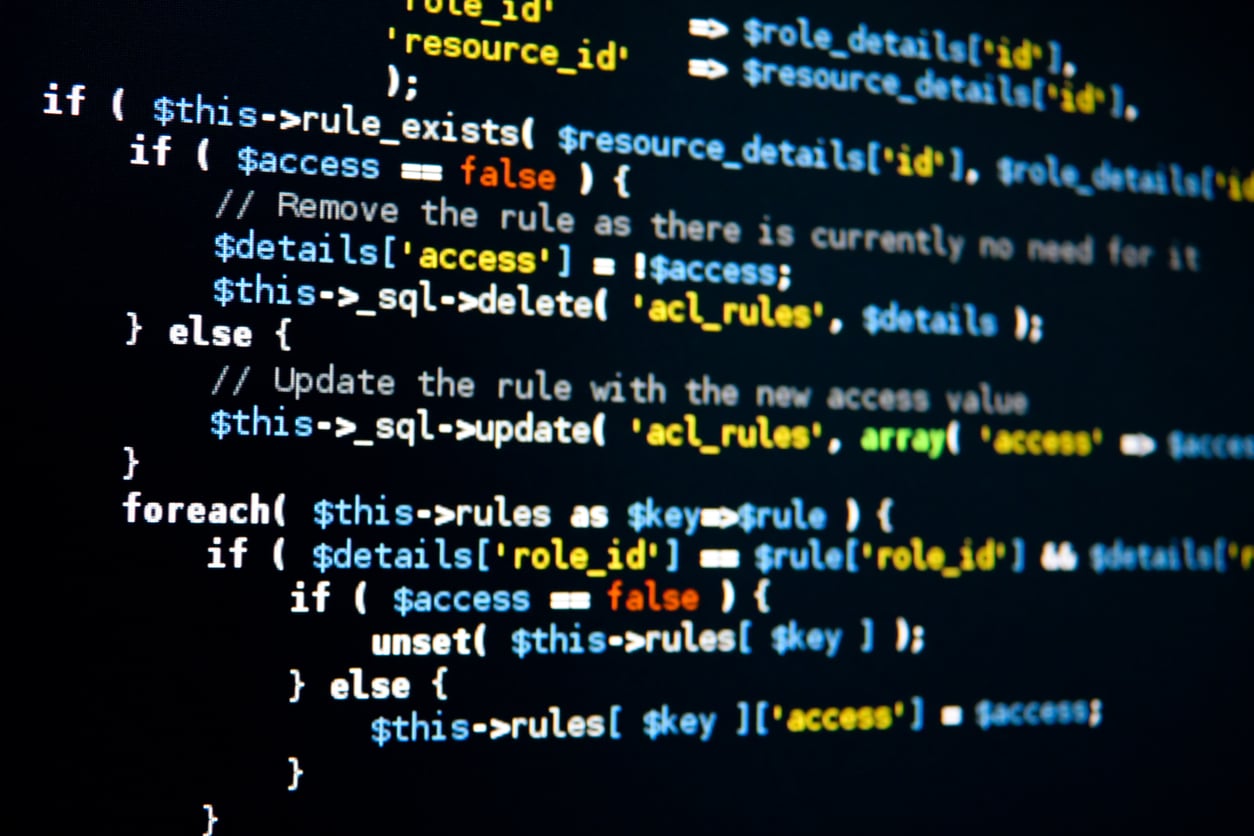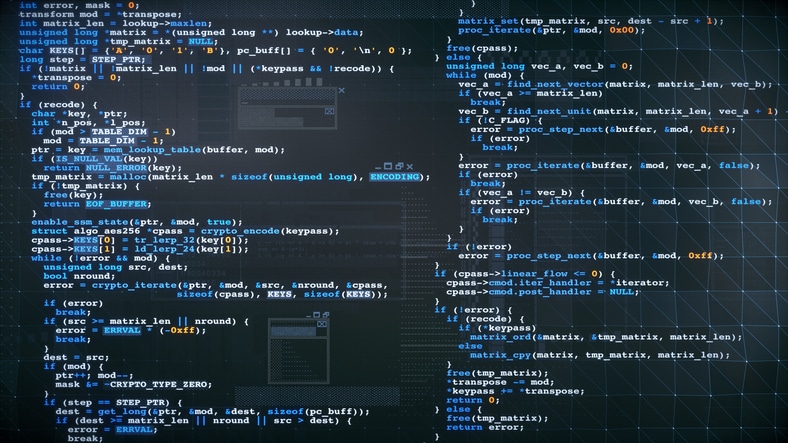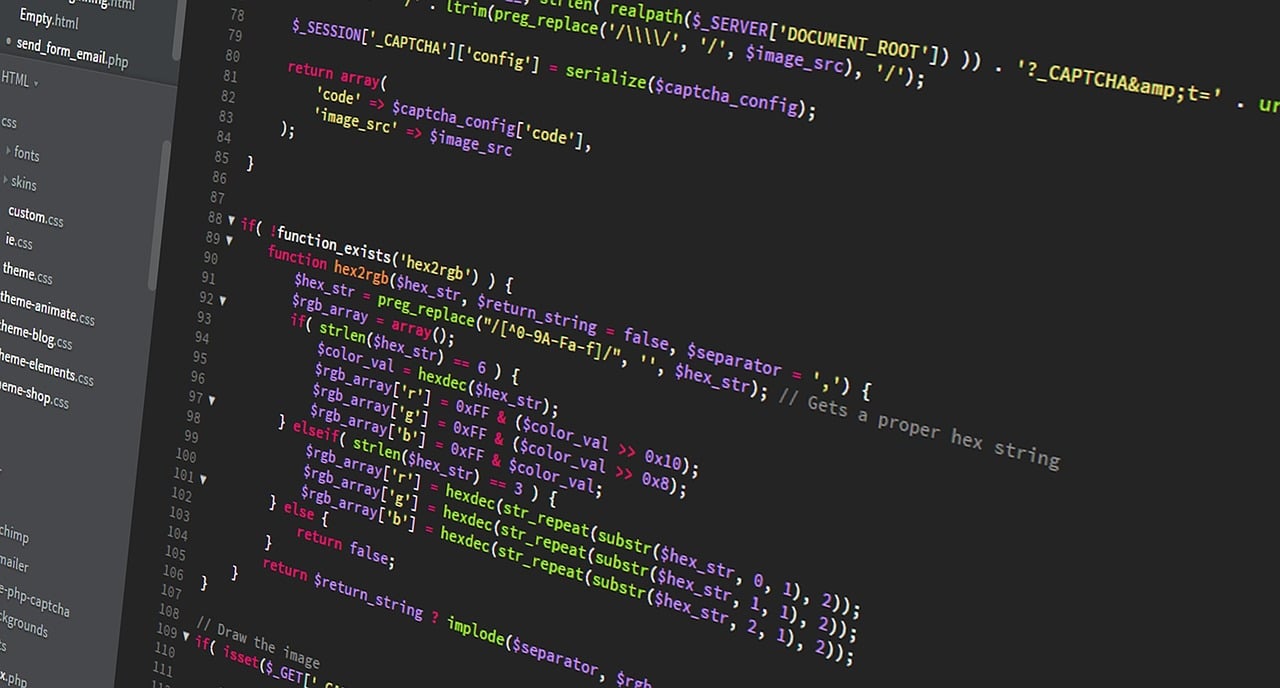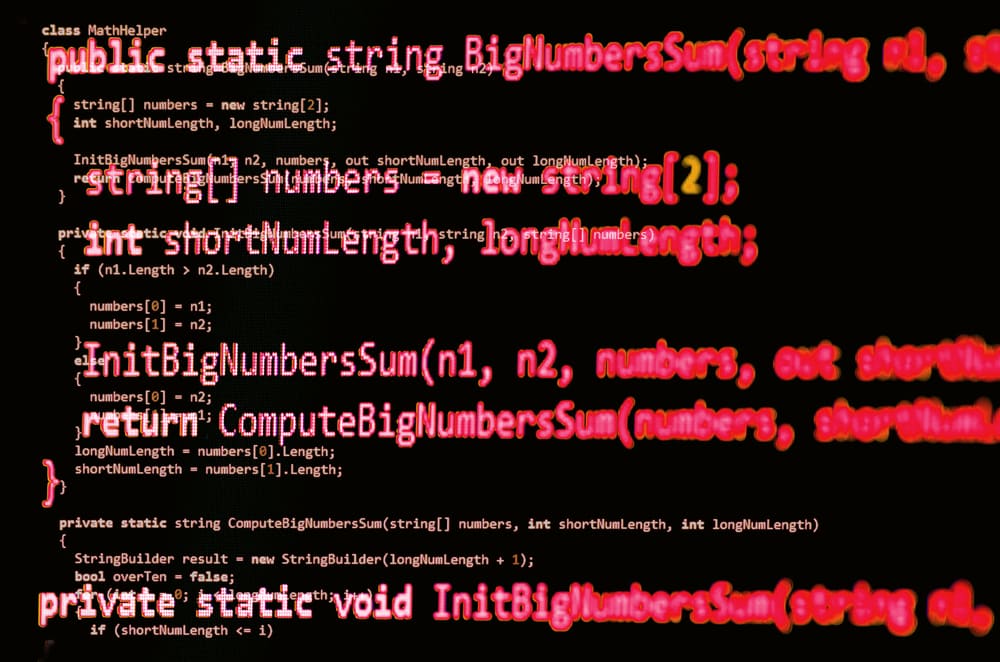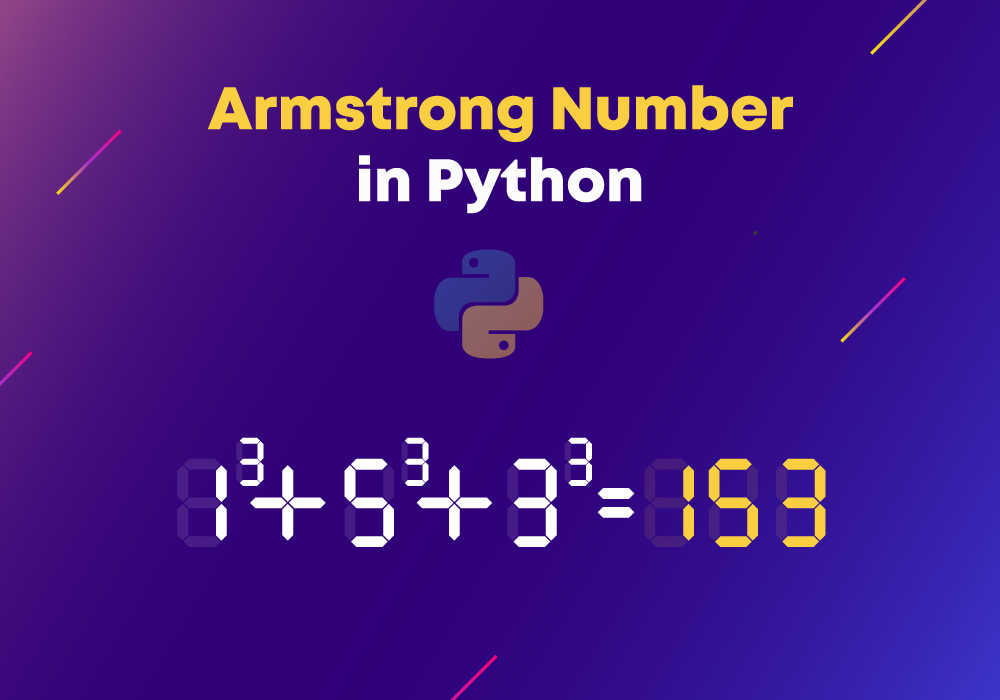- Introduction to Opening Files in Python
- Explanation of the importance of file handling in programming
- Overview of the different modes for opening files in Python
- Syntax and Usage of the open () Function
- Explaining the syntax of the open() function and its parameters
- Demonstrating the usage of the function to open files in different modes
- Opening a File in Read Mode
- Best Practices for Opening Files
- Conclusion
Introduction to Opening Files in Python
Working with files using Python is a fundamental aspect as it allows you to store and retrieve data from the files. You can also perform input and output operations in existing files, create new files, and delete files. To work with files using Python, you should have a basic understanding of how to open and manipulate files. In this article, we are going to understand how you can perform operations on files with the help of Python.
In this course, you will learn the fundamentals of Python: from basic syntax to mastering data structures, loops, and functions. You will also explore OOP concepts and objects to build robust programs.
Explanation of the importance of file handling in programming
If you’re a programmer, then you must be aware of the importance of file handling as it provides data persistence, input and output operations, configurations and settings, and data sharing. With effective file-handling practices, you can ensure data integrity, efficient usage of system resources, and data security. With the help of file handling, you can build robust and scalable applications that leverage the power of data persistence and security.
Overview of the different modes for opening files in Python
There are several modes that allow you to access files and manipulate them. Some of these modes include Read Mode, Write Mode, Binary Mode, Exclusive Creation Mode, Read and Write Mode, Write and Read Mode, and Append Mode. In addition to these modes, these can also be combined to create another mode with the help of the ‘+’ character. For example:
with open(‘fileone.txt’, ‘r’) as file: file_content = file.read() print(file_content)
In the above example, we are opening a file in read mode, reading its content, and closing it using the ‘with’ statement. But here, it is most important to understand and choose the appropriate file mode for the desired file operations accurately and safely in your Python programs.
Syntax and Usage of the open () Function
As the name suggests that the function can be used to open files, and it returns a file object. The syntax to use the open() function is as follows:
file_obj = open(file_path, mode = ‘r’, buffering = -1, encoding = None, newline = None, closed = True, opener = None)
Let’s discuss the parameters of this syntax in detail in the below section.
Explaining the syntax of the open() function and its parameters
As you can see, there are several parameters to use the open() function where:
- file_path refers to the file that you want to open, including the file name and its extension.
- ‘mode’ is an optional parameter that specifies the mode in which the file should be opened. The default mode is ‘r’, which is used for reading only.
- Other parameters such as ‘buffering’, ‘encoding’, ‘newline’, and ‘closed’ can also be used as additional parameters that can provide more control over file handling.
Demonstrating the usage of the function to open files in different modes
The open() function can be used for multiple purposes that include:
- Opening a file and reading its content: For opening a file and reading its content, you can refer to the following example:
file_obj = open(‘file.txt’, ‘r’) file_content = file_obj.read() print(file_content) file_obj.close()
- Opening a file using the ‘with’ statement: You can also open a file using the ‘with’ statement that automatically handles its closing. For example:
with open(‘file.txt’, ‘r’) as file_obj: file_content = file_obj.read() print(file_content)
- Opening a file in write mode: In this mode, you can open a file using the ‘.write’ parameter and write some data in the file, and also close the file. To implement this, you can follow the example below:
file_obj = open(‘file.txt’, ‘w’) file_obj.write(‘Hey, Ashu!’) file_obj.close()
This way, you can perform various operations to make the usage of the open() function efficient.
Opening a File in Read Mode
You might have got an idea of what this mean by opening a file in read mode using the open() method in Python. Here, we will deeply understand this concept.
- Discussing the 'r' mode for reading files: The ‘r’ mode is used to open files in read mode, which means you can only read the content of that file but cannot make any changes or write content in that file. This mode is applicable where no mode is specified while opening a file, and that’s why it is also called the default mode of the ‘open()’ function.
- Demonstrating how to open a file for reading and access its contents: To open a file and read its content with the help of ‘r’ mode, you can refer to the following example:
file_path = ‘file.txt’ my_file = open(file_path, ‘r’) file_content = my_file.read() print(file_content) #Output: This will print all the content of the file my_file.close()
To open the file, we used the ‘open()’ function by providing the file path and storing the content in another variable ‘file_content’.
Finally, we printed the content using the Print statement of Python and closed the file using the ‘close()’ function.
One thing to remember is that you should replace the file named ‘my_file.txt’ with the actual path and name of the file you want to read in Python.
Opening a File in Write Mode: Opening a file in write mode allows you to modify the file where you can write or delete some content in that file. In this section, you will understand how you can implement the ‘w’ mode in Python with an example.
- Exploring the 'w' mode for writing files: The ‘w’ mode refers to the write mode for files where you need to use ‘w’ mode while opening a file, and you can perform write operations on that file. You can create new files, overwrite existing content, write new content, and open/close a file using ‘w’ mode.
- Demonstrating how to open a file for writing and write content to it: To open a file in write mode, you can refer to the example below:
file_name = ‘file.txt’ open_file = open(file_name, ‘w’) file.write(‘Hello, Learners!\n’) file.write(‘I’m using write mode in this sample file.’) file.close()
In the above example, first, we open the file using the file name and path. You need to make sure that you will replace the file name with your file and place it in the correct path. After that, we used the ‘.write()’ method to write some content in our file. Finally, we closed the file after writing some content to it.
Opening a File in Append Mode: Append mode is used to add some content to the end of a file without overwriting the existing content of that file. To use append mode, you need to write ‘a’ as a parameter in the open() method. In this section, we will discuss more about append mode with an example.
- Discussing the 'a' mode for appending files: ‘a’ mode refers to the append mode in Python. While using this mode, you need to open the file first and append some content to it, and lastly, you can close that file. One thing to note is that when you open a file in append mode, the file pointer should be positioned at the end of the file so that the content appended to the file will be added after the existing content. This mode is very useful when you want to add new content to an existing file that might include log files, data logs, or records that are continuously updating.
- Demonstrating how to open a file for appending and add content to it: To open a file and write some content to it without overwriting the existing content of that file, you need to use the ‘a’ mode of open() method. The example below demonstrates the use of the ‘a’ mode:
file_name = ‘file.txt’ open_file = open(file_name, ‘a’) open_file.write(‘Hey learners, this is new content written to that file. \n’) file.close()
This way, we gave the file name to the open() method, which will open the file in append mode as we passed ‘a’ in the open() method. Later on, we used the ‘write()’ method to write some content to that file. Now, this content will be added at the end of that file as we apply append mode. And finally, we close the file after appending some content to it using the ‘close()’ method.
Handling File Errors and Exceptions: It’s essential to handle errors and exceptions when working with files. You can do that by utilizing several error-handling techniques that will result in more robust operations. In this section, we are going to discuss how you can handle file errors and exceptions:
Discussing potential errors or exceptions that can occur when opening files: There are several errors or exceptions that might occur while working with files that, include FileNotFoundError, IOError, PermissionError, and IsADirectoryError.
- FileNotFoundError: As the name suggests, this error occurs when the function tries to find the file in the provided path but is not able to locate the file in the system. To handle this error, you can use a try-except block that will perform a fallback action or some descriptive message for the error.
- IOError: IO stands for Input/Output, and this exception can occur when you are facing disk errors, using a corrupted file, or read/write issues with that file. You can handle this exception by providing appropriate error messages or fallback actions to address this specific IOError.
- PermissionError: This exception is also self-defining, where it occurs when there are not sufficient permissions to access the file. It can occur when you are trying to open a file that the program does not have access to read or write permissions for that file. To handle these kinds of exceptions, you can provide sufficient permissions to the user.
- IsADirectoryError: This exception occurs when you try to open a directory instead of a file. The most common use case for this exception is when you have provided the directory path instead of the path for the file. You can also handle this exception by checking if the specified path is a directory or not.
Exploring techniques for error handling and gracefully handling file-related exceptions: To handle different kinds of exceptions, there are several techniques that you can implement. These include the following:
- Try-Except blocks: With the help of try-except blocks, you can catch the errors and provide the exceptions that may occur while performing any operation on the file. Try-Except blocks provide alternative actions whenever it faces an exception. For example:
try:
file_open = open(‘file.txt’, ‘r’) file.close() except FileNotFoundError: print(‘The file is not found in the provided directory. Please have a look for the directory or file path’) except IOError: print(“While trying to perform read/write operations, an error occurred, please check with sufficient permissions.’)
- Specific Error Messages: Providing a meaningful error message is a good practice while working with file handling. It helps to understand the issues, and you can take appropriate actions after that. Try to include information that is relevant to the exception raised in handling files.
- Exception Handling: Handling specific exceptions does not only work when working with files because there are more general ‘except’ blocks to handle any unexpected exceptions. To ensure the program is working as expected and doesn’t crash abruptly, you need to handle general exceptions as well. You can refer to the example provided below:
try:
file_open = open(‘file.txt’, ‘r’) file.close() except Exception as e: print(‘An error occurred while performing the operation:”, str(e))
Working with File Objects: There are several important concepts of file objects that allows you to read from and write to files, update, delete content, and perform various file operations with the help of Python programs. With proper file handling, you can ensure the integrity of file operations and improves the reliability of your code.
Discussing file objects and their properties and methods: File objects in Python have several properties that allows you to interact with files. Some important properties of file objects are as follows:
- ‘name’: As the name suggests, the ‘name’ property returns the name of the file.
- ‘mode’: This property returns the mode in which the file was opened. These modes include ‘r’, ‘a’, ‘w’, etc., where ‘r’ stands for read, ‘a’ stands for append, and ‘w’ stands for write mode.
- ‘closed’: With the help of this property, you can check if the file is closed or not. It returns ‘True’ if the file is closed and ‘False’ if not.
Some methods of file objects are as follows:
- ‘read(size)’: This method is used to read the file with the specified size of the file. It returns the entire content of the file if the size is not provided.
- ‘readline()’: It is used to read a single line from the file.
- ‘tell()’: This method is useful when you are trying to get the current file position.
- ‘close()’: It closes the file and also ensures that the changes made are saved.
Demonstrating common operations like reading lines, closing files, and navigating file pointers: To demonstrate these common operations, refer to the following example:
file_path = ‘file.txt’ my_file = open(file_path, ‘r’) my_line = my_file.readline() while line: print(line.strip()) my_line = my_file.readline() my_file.seek(0) print(“\n This way, you can read all lines from the file: “) my_lines = file.readlines() for line in my_lines: print(my_lines.strip()) my_file.close() print(“\n File closed?”, my_file.closed)
In the above example, we opened the file in read mode and used two methods for reading lines from the file. First, we used the readline() method that read a single line of the file, and then we used the readlines() method that read all the lines of the file. Then we printed each line after stripping the newline character using the ‘strip()’ method. Finally, we closed the file using the close() method and checked if the file was closed or not using the closed() method.
File Modes and Binary Files: File modes are used to determine the purpose and permissions of opening a file. The most commonly used file mode is binary mode which is denoted by ‘b’. In this section, we will discuss more about these file modes and binary files:
Exploring different file modes for reading and writing binary files: Python also provides to support binary files by appending the letter ‘b’ to the mode string. This way, you can utilize file modes for reading and writing binary files. Several file modes include the following:
‘r’: This mode is called read mode, which is used to open the file for reading. It raises an error if the file is not available at the provided path.
‘w’: It stands for write mode that opens the file for writing content. It also creates a new file if the file doesn’t exist.
‘a’: This mode stands for appending the file. It opens the file for appending and writes data at the end of the file without overwriting it. This mode also creates a new file if the file doesn’t exist.
‘+’: This mode is used to perform both read and write operations on the file.
‘x’: This mode is called exclusive creation mode, which opens the file for writing but only if it doesn’t exist. It also raises an error if the file already exists.
Refer to the following example that demonstrates the use of binary mode:
with open(‘img.png’, ‘rb’) as file:
content = file.read()
with open(‘data.bin’, ‘wb’) as file:
binary_content = b’\x00\x01\x02\x03’
file.write(binary_content)
In the example above, we opened an image as a file in binary mode (‘rb’) and then read the binary data using read() mode. In a similar way, we opened the file ‘data.bin’ in binary write mode ‘wb’ and wrote a binary sequence of bytes with the help of the write() method. This way, you can handle binary files for various read and write operations.
Discussing scenarios where binary files are used and the corresponding file modes: Binary files are most commonly used where the data is represented in binary format. Some common scenarios where binary files are frequently used are as follows:
- Images: Binary files are used for storing and manipulating images. These binary values contain data that represent pixels. To read or write any binary image, you need to use appropriate file modes such as ‘rb’ for reading and ‘wb’ for writing.
- Multimedia files: These files include audio, video, and other multimedia files. Multimedia files are also read and written in binary format.
- Network protocols: Network protocols are also configured in a binary mode where the exchange of data is performed between systems. Some operations, like sending and receiving packets, headers, or any other binary data, is configured using binary mode.
- Data Serialization: It is very common to use binary files for data serialization, which requires the conversion of complex data structures into a binary representation.
Using with Statement for Automatic File Closure: ‘With’ statement is a very useful method to open files and automatically handle the closure of files. By using the ‘with’ statement, you don’t need to explicitly call the ‘close()’ method to close the file. In this section, we will understand more about the ‘with’ statement for file handling:
- Explaining the benefits of using the with statement for file handling: There are various benefits of utilizing the ‘with’ statement for file handling that, include:
- File closure: The main advantage of using the ‘with’ statement is that you don’t need to call the ‘close()’ method explicitly to close the file, as it automatically closes the file for you.
- Readability and Conciseness: The ‘with’ statement increases the code readability and also indicates the scope of the file. It removes the usage of ‘open()’ and ‘close()’ methods that, result in more readable and concise code.
- Improved Error Handling: By using the ‘with’ statement, any finalization or cleanup operations are performed reliably, even if there are errors present in the operation.
- Exception Safety: The ‘with’ statement comes with built-in exception handling such that if an exception occurs inside the ‘with’ block, it handles it efficiently and closes it.
Demonstrating how the with statement automatically closes the file: To demonstrate the closing of the file by using the ‘with’ statement, let’s have a look at the example below:
with open(‘file.txt’, ‘r’) as file: file_content = file.read() print(content) print(file.closed)
In the above example, we opened the file using the open() method under the ‘with’ statement. And later, we performed a read operation on the file and printed its content. As you can see that we didn’t use any close() statement to close the file. But we used the Closed() statement to check if the file is closed or not. This is because the file automatically gets closed after it comes out from the ‘with’ block. This way, it automatically closes the file.
Best Practices for Opening Files
When you are working with files in Python, the most important thing of all is to ensure the efficiency and reliability of file handling. In this section, we will talk about some best practices for opening files:
Providing guidelines for effective file handling in Python
Some recommended guidelines for effective file handling are as follows:
- Using the ‘with’ statement: There are various benefits of using the ‘with’ statement for opening files, as it ensures automatic closure of the file without explicitly calling the close() method. It also handles exceptions that occur in the ‘with’ statement. So, try to use the ‘with’ statement wherever possible in your procedures.
- Absolute File Paths: It’s recommended to use absolute file paths instead of relative paths because it removes confusion and ensures that the file is opened in the correct path so that any further operations on the file are also performed as expected.
- Handle File Encoding: Whenever you work with text files, make sure the encoding of the file is correct. You can also specify the appropriate encoding parameter when opening the file using the ‘encoding’ argument in the open() function.
- Close files manually, if needed: Sometimes, when you are opening files using the ‘with’ statement, it automatically closes the file, but there might be some situations where the file doesn’t get closed automatically. In those situations, it is recommended that you close the files manually by explicitly calling the close() method.
- Specify the File Mode: Whenever you open a file, it is recommended to provide the mode of the file you’re using, such as read, write or append. It’s a good practice to specify the file mode as a part of the ‘open()’ function call.
Discussing considerations for file permissions, file paths, and code readability
When working with files, there are some considerations that you should take care of. These considerations are related to file permissions, file paths, and code readability:
- File Permissions: Make sure while opening a file that the necessary file permissions are provided to the program, whether you are just reading the content or writing some content to that file.
- File Paths: Whenever you are providing file paths, you need to make sure that they are accurate and properly formatted. Because if you don’t do this, it might throw some kind of exceptions or errors. It’s recommended that you use absolute file paths instead of relative paths. With proper file handling, you can avoid errors and exceptions and ensure that files are accessed from expected locations.
- Code Readability: While writing code, it is very important to write in an easily understandable manner. You should use meaningful variables, file objects, paths, and other related variables. This will help you understand the purpose of code, especially when you’re working on some complex logic.
Conclusion
Here, we’ve come to the last section of this article. In this section, we will recap what we’ve covered so far, and you will also get some tips to enhance your file-handling techniques:
Recap of file handling in Python and the usage of the open() function: In this article, we have discussed various topics of file handling in Python and the usage of the open() function. Some key points that we covered are as follows:
- File handling is an essential aspect when we are working with files in programming and performing operations related to reading, writing, and manipulating files.
- The Open() function is used to open files in Python that requires two arguments, i.e. the path and the mode.
- There are various modes of file that you can utilize while opening a file that, includes ‘r’ for reading, ‘w’ for writing, and ‘a’ for appending the content.
- The ‘with’ statement is very useful for opening files, and it closes the file automatically without requiring any explicit call of the close() method.
- Various error handling and exceptions are crucial when working with files as it prevents the operation from unexpected crashes and also provides informative error messages.
- Binary files can be handled by specifying the appropriate mode and can be implemented using the ‘b’ flag. For reading binary files, you can use ‘rb’, whereas for writing ‘wb’ is used.
Encouragement to use proper file handling techniques in Python programming
After providing all the information on proper file handling techniques, I want to encourage you all to prioritize proper file handling procedures in your Python programming practices. With effective file handling, you can reduce errors or exceptions that might occur in any file-handling operation. Also, proper file handling can provide you with data integrity, error handling, resource management, code readability, and portability.
Therefore, by adopting the right techniques for file handling, you can write robust, efficient, and readable code. Make sure to validate inputs, outputs, handled exceptions, file closing, and other best practices that we’ve discussed in this article.
Final thoughts on the importance of file handling and data persistence in applications
File handling and data persistence are very important aspects of applications. The reasons for its importance are as follows:
- Storing and retrieval of files: File handling allows you to store files and persistently retrieve them. You can save required information from the files, such as configuration settings, datasets, or user preferences.
- Interoperability: Interoperability means the exchange of data between various applications and systems. With file handling, you can ensure proper data among applications, software, or some platforms.
- Data Analysis: Proper file handling is required when you are working with data analysis tasks because you need to make sure that the inbound data is correct so that you can use that data to make statistical calculations for reporting purposes.
- Auditing and Data Compliance: With file handling, you can perform data auditing and compliance. It is important to maintain an audit trail and comply with regulatory data retention policies. Therefore, you must record the important events or activities that are done in the files.
- Backup: While working with file handling, you must be sure that there’s a backup of the data you’re working with. Because in some situations, when data is no more available on your system, you should have a backup of that data in other sources as well. You should also save the important data to files so that it can be used in case of data loss or system failure.