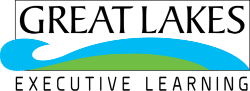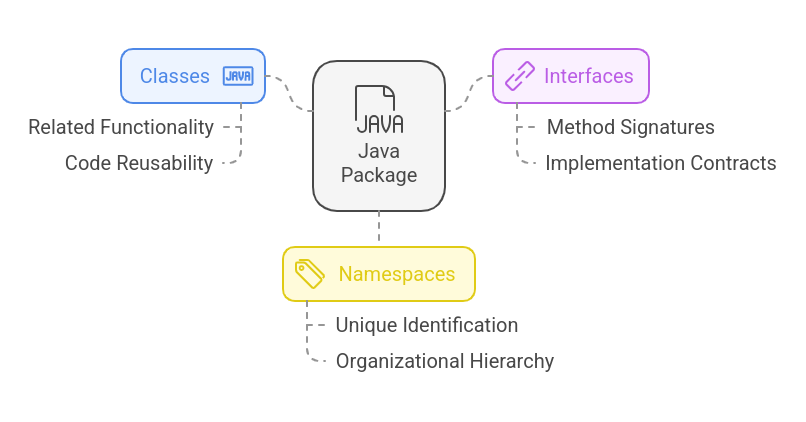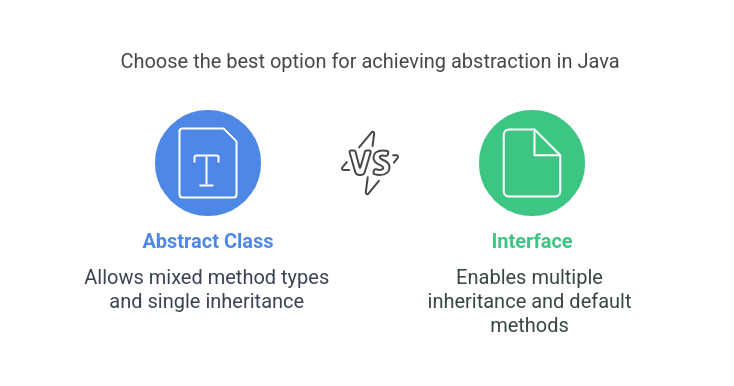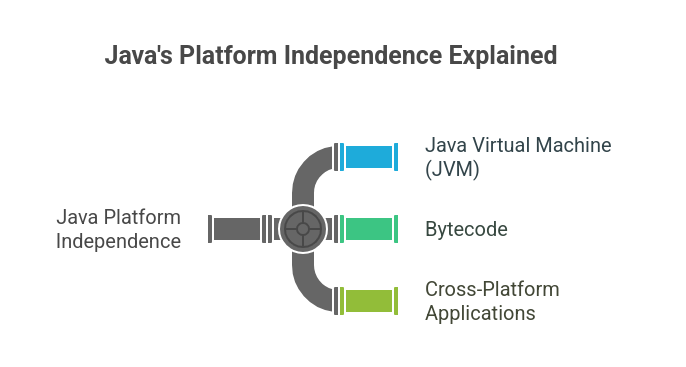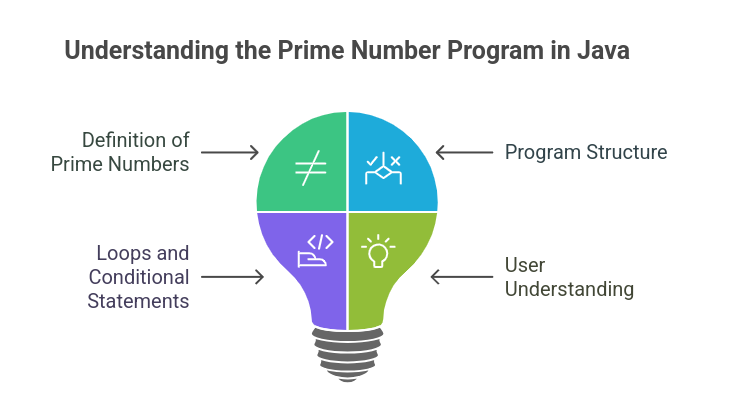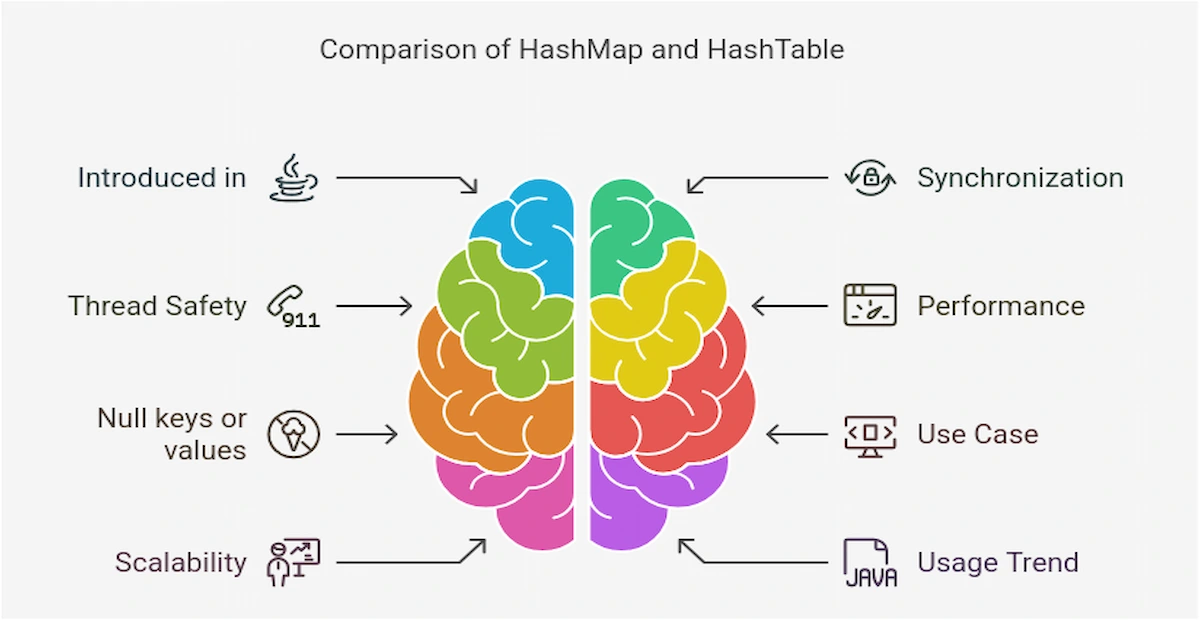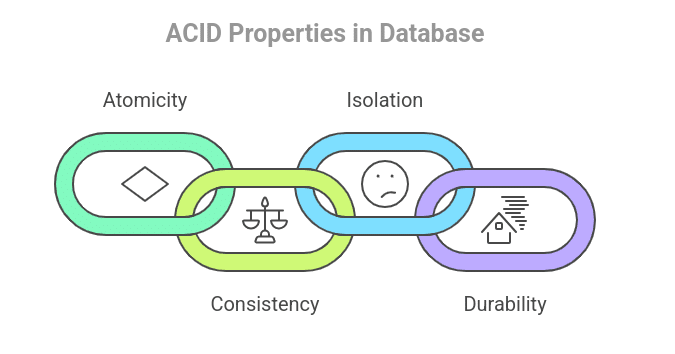Java is considered to be one of the most widely-used programming languages, known for its ability to develop efficient applications.
A fundamental aspect of Java’s structure is the use of packages, which help organize classes and interfaces into namespaces for better manageability and reusability.
With approximately 8.31 million Java developers globally, making up a significant portion of the total developer population, mastering packages is an essential skill.
Whether you’re a beginner or an experienced developer, understanding packages in Java will enhance your ability to work on large-scale projects with ease and efficiency.
What is a Package in Java?
A package in Java is a namespace that organizes a set of related classes and interfaces. It is known as a folder in a file system in which the related files (classes, interfaces, etc.) are stored together.
Java packages help in logically grouping classes and interfaces, making code more modular, readable, and easier to maintain.
Importance of Using Packages in Java
Using packages in Java is crucial for several reasons:
- Code Organization and Maintainability: Packages group related classes, making your code more organized and easier to maintain. Large codebases are simpler to navigate and modify.
- Prevention of Naming Conflicts: By using packages, you can avoid conflicts between classes that have the same name but serve different purposes by isolating them in different namespaces.
- Enhanced Modularity and Reusability: Packages promote modular programming. You can design components in packages that can be reused across different projects without interference.
- Better Access Control and Security: Packages provide access modifiers (e.g., public, private) to control the visibility of classes, methods, and variables, enhancing security and encapsulation.
For a detailed understanding of access modifiers and how they enhance package security, read – Access Modifiers in Java.
- Simplified Maintenance and Updates: With packages, you can easily update or modify specific parts of your program without affecting other unrelated parts, leading to more efficient and less error-prone maintenance.
Types Of Package In Java
In Java, there are two main types of packages: built-in packages and user-defined packages. Each type serves different purposes and plays a crucial role in organizing and managing the code.
1. Built-in Packages
Java delivers a rich set of built-in packages that come pre-installed with the Java Development Kit (JDK). These packages contain a variety of classes and interfaces that simplify basic tasks such as file handling, data manipulation, networking, and user interface development. Some of the most commonly used built-in packages include:
1.1 java.lang Package
The java.lang package is automatically imported into every Java program. It includes fundamental classes such as String, Math, System, and Object.
Example:
public class LangExample {
public static void main(String[] args) {
// Using the String class from java.lang package
String message = "Hello, Java!";
System.out.println(message);
// Using the Math class from java.lang package
double result = Math.sqrt(16);
System.out.println("Square root of 16 is: " + result);
// Using the System class from java.lang package
System.out.println("Current time in milliseconds: " + System.currentTimeMillis());
}
}
1.2 java.util Package
The java.util package contains utility classes for data structures, collections, date-time functions, and more. It includes classes like ArrayList, HashMap, and Date.
Example:
import java.util.ArrayList;
import java.util.HashMap;
public class UtilExample {
public static void main(String[] args) {
// Using ArrayList from java.util package
ArrayList<String> list = new ArrayList<>();
list.add("Apple");
list.add("Banana");
list.add("Orange");
System.out.println("ArrayList: " + list);
// Using HashMap from java.util package
HashMap<String, Integer> map = new HashMap<>();
map.put("Alice", 25);
map.put("Bob", 30);
System.out.println("HashMap: " + map);
}
}
1.3 java.io Package
The java.io package provides classes for file I/O operations. It contains classes like File, FileReader, BufferedReader, and FileWriter for handling file reading and writing.
Example:
import java.io.BufferedReader;
import java.io.FileReader;
import java.io.IOException;
public class IOExample {
public static void main(String[] args) {
// Using FileReader and BufferedReader from java.io package
try (BufferedReader reader = new BufferedReader(new FileReader("example.txt"))) {
String line;
while ((line = reader.readLine()) != null) {
System.out.println(line);
}
} catch (IOException e) {
System.out.println("Error reading the file: " + e.getMessage());
}
}
}
For insights into handling errors effectively, refer to Exception Handling in Java with Examples
1.4 java.net Package
The java.net package contains classes for networking, such as Socket, ServerSocket, URL, and URLConnection.
Example:
import java.net.*;
public class NetExample {
public static void main(String[] args) {
try {
// Using URL class from java.net package
URL url = new URL("https://www.google.com");
System.out.println("URL: " + url);
} catch (MalformedURLException e) {
System.out.println("Invalid URL: " + e.getMessage());
}
}
}
1.5 java.awt and javax.swing Packages
These packages are used for building graphical user interfaces (GUIs) in Java. java.awt provides the basic framework, while javax.swing offers more advanced GUI components like buttons, text fields, and panels.
Example (Swing):
import javax.swing.*;
public class SwingExample {
public static void main(String[] args) {
// Using JFrame from javax.swing package to create a GUI window
JFrame frame = new JFrame("Swing Example");
JButton button = new JButton("Click Me");
button.addActionListener(e -> JOptionPane.showMessageDialog(frame, "Button Clicked!"));
frame.add(button);
frame.setSize(300, 200);
frame.setDefaultCloseOperation(JFrame.EXIT_ON_CLOSE);
frame.setVisible(true);
}
}
2. User-Defined Packages
In addition to the built-in packages, Java allows developers to create their own packages, known as user-defined packages.
These packages are designed to group related classes and interfaces specific to an application or project. User-defined packages help developers avoid class name conflicts, organize their code, and increase the modularity and reusability of the codebase.
Creating a User-Defined Package
To create a user-defined package, you simply use the package keyword at the beginning of your Java file. For example:
package com.myapp.utilities;
public class UtilityClass {
public static void printMessage(String message) {
System.out.println(message);
}
}
Example Usage of a User-Defined Package
Once you’ve created a package, you can use it in other classes by importing it using the import keyword:
import com.myapp.utilities.UtilityClass;
public class Main {
public static void main(String[] args) {
UtilityClass.printMessage("Hello, World!");
}
}
Learn more about defining and organizing methods within classes in Methods in Java.
How to Create and Use Packages in Java?
1. Creating a Package in Java
To create a package in Java, you use the package keyword at the top of your Java file. Here’s how you can create a package:
Example:
// Create a package named 'com.myapp.utilities'
package com.myapp.utilities;
public class UtilityClass {
public static void printMessage(String message) {
System.out.println(message);
}
}
- The first line (package com.myapp.utilities;) defines the package. This indicates that the UtilityClass is part of the com.myapp.utilities package.
- After that, you can define your class as usual.
2. Saving Your Package Files
- When you create a package, you need to save your Java file in a directory that matches the package structure. For the above example, the Java file should be saved in the following path:
com/myapp/utilities/UtilityClass.java
3. Compiling a Package
Once you’ve created a package and saved the file in the correct directory, you need to compile it. Open a terminal and navigate to the root directory where your com folder exists (e.g., the parent folder of com/).
Command:
javac com/myapp/utilities/UtilityClass.java
This will compile your class and generate a .class file in the same directory.
4. Using the Package in Another Class
Once your package is created and compiled, you can use it in other classes by importing the package with the import statement.
Example (Using the Created Package):
// Import the class from the package com.myapp.utilities
import com.myapp.utilities.UtilityClass;
public class Main {
public static void main(String[] args) {
// Use the method from UtilityClass
UtilityClass.printMessage("Hello, World!");
}
}
5. Compiling and Running the Program
To compile the Main class (which uses the UtilityClass), you need to compile both classes, making sure that Java knows where to find the com.myapp.utilities package.
Command to Compile:
javac com/myapp/utilities/UtilityClass.java
javac Main.java
Command to Run:
java Main
Output:
Hello, World!
6. Package Accessibility and Access Modifiers
Packages also provide a way to control the visibility of classes, methods, and variables within your application.
- Public Classes: A class declared as public in a package can be accessed from any other package (using the import statement).
- Default (Package-Private) Classes: A class without an access modifier is accessible only within the same package.
Example (Public Class vs Package-Private Class):
// This is a public class, it can be accessed outside the package
package com.myapp.utilities;
public class PublicClass {
public void publicMethod() {
System.out.println("Public Method");
}
}
// This is a package-private class, it cannot be accessed outside the package
class DefaultClass {
void defaultMethod() {
System.out.println("Default Method");
}
}
7. Using Wildcards for Imports
You can import all classes in a package using a wildcard (*). This is useful when you need to import multiple classes from the same package.
Example:
// Import all classes from the package
import com.myapp.utilities.*;
public class Main {
public static void main(String[] args) {
PublicClass pc = new PublicClass();
pc.publicMethod();
}
}
How Packages Help Organize Code and Avoid Naming Conflicts?
Packages play an important role in organizing code by grouping related classes into namespaces.
For example, you might have a package for database-related classes, another for user-interface components, and so on. This organizational structure makes it easier for developers to navigate large codebases and maintain modularity.
Furthermore, naming conflicts can arise when multiple classes or interfaces in a project share the same name. By organizing classes into distinct packages, Java helps avoid these conflicts.
For example, two different classes named DatabaseConnection can exist in separate packages, such as com.company.database and com.company.network, without causing any issues.
Challenges and Limitations of Packages
- Complex Package Structure: As your application grows, managing too many packages can become cumbersome, making it harder to navigate and maintain the code.
- Naming Conflicts: While packages help reduce naming conflicts, it’s still possible to run into issues if the same package name is used in different projects or libraries.
- Dependency Management: When using external libraries packaged in JAR files, managing dependencies can become complex, especially with version conflicts between different packages.
- Over-Encapsulation: Overuse of access modifiers to restrict access between packages can lead to unnecessary complexity, especially when classes need to interact across different packages.
- Compilation Dependencies: If a class in one package depends on another in a different package, the compilation process can become slower and more complex, requiring careful management of the build process.
Best Practices for Using Packages in Java
- Use Meaningful Package Names: Choose descriptive and meaningful names that represent the functionality or domain of the classes within the package (e.g., com.myapp.database, com.myapp.ui).
- Follow Naming Conventions: Java package names should be in lowercase letters to avoid conflicts with class names (e.g., com.example.util).
- Group Related Classes Together: Keep related classes within the same package to maintain logical organization. For example, all utility classes can go into a util package.
- Avoid Deep Package Hierarchies: While it’s important to organize code, avoid creating overly deep package structures. Too many levels can make it harder to navigate and manage the code.
- Use Access Modifiers Wisely: Leverage package-private (default) and public access modifiers appropriately to limit visibility of classes and methods outside the package.
- Document Package-Level Information: Provide a package-info.java file to include documentation about the package, its purpose, and any specific usage guidelines for developers.
Conclusion
Using packages in Java is essential for organizing code, improving maintainability, and preventing naming conflicts. They enhance modularity, reusability, and security while simplifying code management.
By following best practices, such as meaningful naming and efficient grouping of related classes, developers can ensure their projects remain scalable and easy to manage.
If you’re looking to dive deeper into Java programming, Great Learning offers a free Java course designed to help you master the fundamentals and advanced concepts.
To become a full-stack developer, you can enrol in this Full Stack Software Development Course from UT Austin.