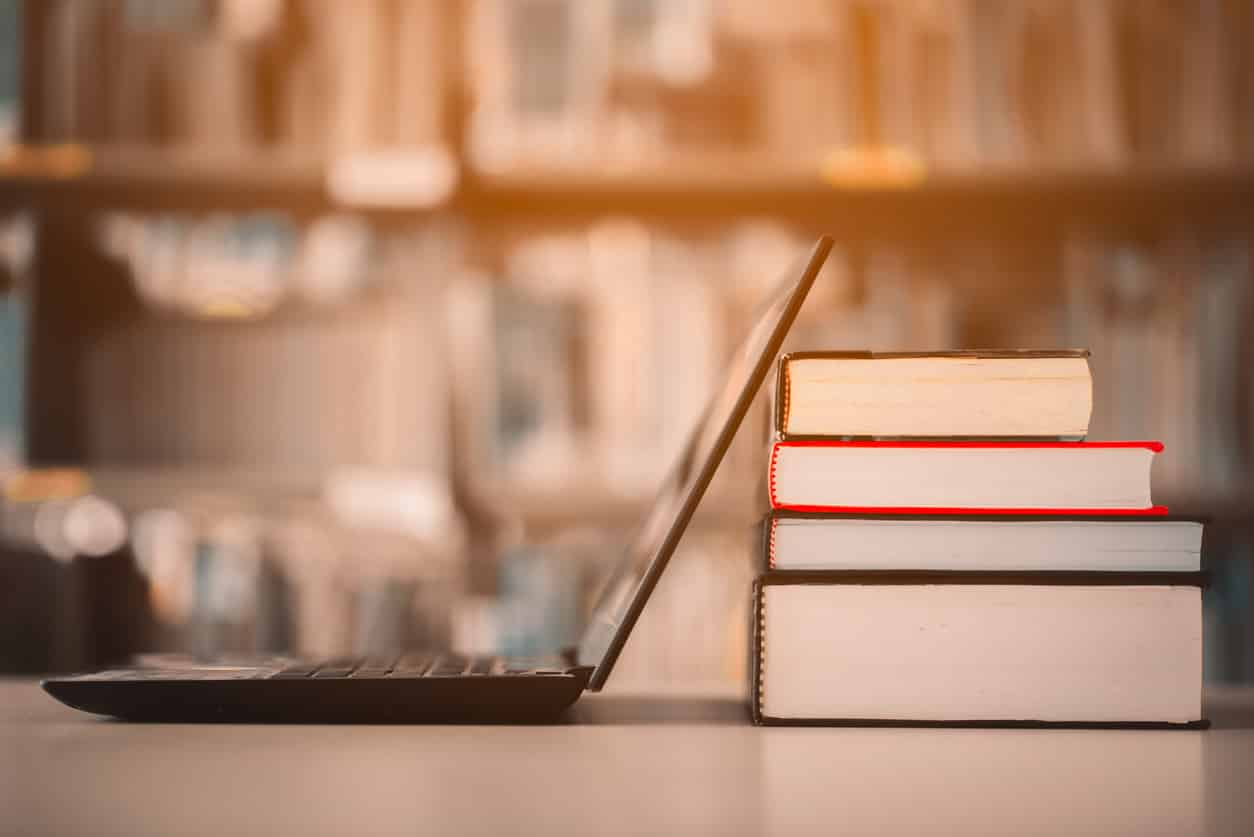While we talk about software, the topic of JIRA often comes up. Whether you are a student who needs to learn about JIRA or a professional who needs to brush up on information regarding this software, you can go through this Jira tutorial. Let us first try to understand what JIRA is, and how it is applied in practical scenarios.
- What is JIRA?
- What is JIRA used for?
- How is JIRA used?
- JIRA Scheme
- What is JIRA Issue?
- Types of JIRA Issue
- How to create an issue in JIRA?
- How to create a Sub-Task?
- How to create an Epic in Agile?
What is JIRA?
JIRA is a tool that was developed by an Australian Company, Atlassian. This is one of the software that is used for project management, bug tracking, and issue tracking. The name of this software has been taken from the Japanese word “Gojira,” the meaning of which is “Godzilla.” The software is basically used for tracking issues as well as bugs that are related to software and even mobile apps.
The software is widely used for project management. The JIRA dashboard comprises several useful functions as well as features that make the process of handling the issues much easier.
What is JIRA used for?
JIRA can be used for several purposes, such as:
- Software Development
- Requirements and Test case management
- Task Management
- In Agile Methodology
- Bug Tracking
- Project Management
- Product Management
How is JIRA used?
You can use the JIRA software by following the step-by-step process:
- You first need to open the Jira software and navigate to the Jira Home icon
- Now select the option for Create project
- You now have to select a template from the library
- You can now set up the columns that suit your need from board settings
- Now you can go ahead and create an issue
- In this step, you have to invite your team members and get started with working
JIRA Scheme
You can configure almost everything inside the JIRA scheme. It includes:
- Permissions
- Custom Fields
- Workflows
- Issue Types
- Notification
- Screens
- Field Configuration
What is JIRA Issue?
JIRA issues track bugs or issues that are there in the project. Once the project is imported, you will be able to create issues.
You can find several other significant features under issues, such as:
- Issue Types
- Fields
- Issue Attributes
- Workflow
- Screens
Types of JIRA Issue
The issue type will show all varieties of items that can possibly be created as well as tracked through the JIRA testing tool. JIRA issues are categorized under several forms such as sub-task, new feature, bug, etc.
In the JIRA project management tool, you will find two kinds of issue types schemes:
- Default Issue Type Scheme: All the recently created issues will be included in this scheme automatically
- Agile Scrum Issue Type Scheme: Issues and projects associated will use this scheme
Other than these two issue-type schemes, schemes can also be added manually as per need.
JIRA Components
JIRA Components can be called the subsections of a project. These are used for grouping issues within a project and into slighter parts. Structures are added by components to the projects, further breaking it up into modules, features, teams, subprojects, to name a few. As you use components, you can collect statistics, reports and show them on dashboards.
JIRA Screen
When the issue is generated in JIRA, it will be arranged as well as signified in several fields. The display of the field in JIRA is called screen. With the help of workflow, you can edit and change the field. In order to add an issue operation along with a screen, you need to go to the main menu and click on the issue. Now click on Screen Schemes, and then follow it by clicking on ‘Associate’ an issue operation with a screen, and you can add the screen as per need.
Types of JIRA Issue Attributes
- Resolutions
- Statuses
- Priorities
Issue Security Schemes
This particular function will enable you to control who all can check the issues. It comprises many security levels that can have users or even groups that are assigned to them. You can specify the security level for the issues at the time of creating or even editing an issue.
Similarly, there is something called a Default Permission Scheme, in which a new project is created, which can be assigned to the scheme. The Permission Scheme enables you to generate a set of permissions and also apply the same permission to a new project.
System Administration
There are a few important features that JIRA admin provides to the users, and that includes:
- Audit Log
You can take a look at all the details regarding the issue that has been created, and all the changes that have been made in the issues.
- Issue Linking
This will determine whether the issues you have associated with any other issue that already exists or has been generated in the project. You can also deactivate issue linking from the panel only.
- Mail-in JIRA
While you use the Main System in admin, you will be able to mail issues to an account on an IMAP mail server, a POP, or messages that are written to the file system which has been generated by an external mail service.
- Events
Events explain a status, the notification scheme, the default template, and workflow transition post function associations for an event. The events are categorized into two parts; a System event, which is a JIRA-defined event, and a Custom event, which is a User-defined event.
Watch list
JIRA enables you to take a glance at a particular issue, which informs you about the notifications of updates that are related to the issue. To check an issue, you have to click on ‘watch’ in the issue window. If you want to know who all are watching the issues, you would need to click on the number that you can find in the brackets.
Issue Collectors
The issue collectors enable you to collect feedback on any website. If you go to an administration, you can click on issue collectors. You can find an option that has opened and asks you to add an issue collector. Once the look, as well as the feel of an issue collector, is configured, you can embed the generated JavaScript in a website for feedback.
Development Tools
The software development tools can be connected to the JIRA tool by using the admin function. You have to enter the URL of the application in order to connect with the JIRA software.
Read more:- SAS Tutorial
How to create an issue in JIRA?
You can follow the step-by-step process to create, edit, and summarize an issue in JIRA
Step 1)
You have to open the JIRA software and log in with the help of your ID and password
You can open JIRA Dashboard as you enter your user ID followed by the password. Under the free JIRA dashboard, you will come across the option for Project. As you click on it, it will open a window that provides options such as Project Management, Simple Issue Tracking, JIRA Classic Agile Kanban, and many more.
Step 2)
Mention issue details
As you click on the Simple Issue Tracking, one more window will open where all the details regarding the issue can be mentioned. The issue to a responsible person can also be assigned.
Step 3)
Provide detailed information to generate an issue
Once you click on the ‘Submit’ button, a window will open. You will be able to generate a list of work such as creating issues, check the status of issues like- resolved, assigning issues, In-Progress or closed, and many more.
Step 4)
Open the Issues menu to search and perform several functions on issues
If you want to edit or make any changes in an issue, or in case you want to export the issue Word Document or XML, you can hover the mouse on the main panel and go ahead to click on issues. Under the option of the issue, you will be able to click on search for issues, which will then open a window. You can locate your issues from the window and perform several functions.
Step 5)
Click on the Summary option to view the details about issues
If you want to view the summary of the issue, you have to click on the options summary. This will then open a window. This will show all the details regarding your project as well as progress on the chart. On the right-hand side of the summary window, you will find an Activity Stream which provides the details regarding the issues and comments that have been made by the assignee of the issue.
Sub-Task
Sub-Task issues are significant for separating a parent issue into several smaller tasks which can be assigned as well as tracked. This addresses issues broadly and categorizes the task into smaller sections.
How to create a Sub-Task?
You can create a sub-task in two ways:
- Create sub-task under parent issue
- Creating an issue into a sub-task
As you try to create a sub-task in JIRA, you have to select the issue in which you will be able to assign a sub-task. On the issue window, you can click on the Assign more option, and then it will be followed by clicking on creating a sub-task.
A few significant points to consider while you create sub-task:
- You can have numbers of sub-tasks as required under an Issue
- It is not suggested to have a sub-task for a sub-task
- Once you create a sub-task under a parent, the parents will not be able to convert it into a sub-task
- On the other hand, a sub-task can be converted into a parent issue
- Without navigating away from the parent issue, one can work on the sub-task
WorkFlow
A JIRA workflow is a set of statuses and transitions. An issue goes through all these transitions and statuses during its development process. JIRA workflow includes five main stages as the issue is generated.
- Open Issue
- Resolved Issue
- InProgress Issue
- ReOpened Issue
- Close Issue
The workflow in JIRA consists of statuses, transitions, assignee, resolution, conditions, validators, and properties.
- Statuses: It signifies the positions of the issues in a workflow
- Transitions: Transitions connect statuses, precisely in the way a certain issue moves from one status to the other
- Assignee: The assignee commands the accountable party for any given issue and regulates how the task can be performed
- Resolution: It describes the issue transitions that start from an open status and goes to a closed one
- Conditions: It controls the one who can perform a transition
- Validators: It can guarantees that the transition can take place depending upon the state of the issue
- Properties: JIRA identifies properties on transitions.
JIRA Agile
Agile, also called the Scrum method, is mostly used by the development team that follows a roadmap of planned features for the forthcoming versions of their products. Agile follows the roadmaps to track the issues, just like in other JIRA methods.
Creating an issue in Agile:
If you want to create an Agile issue, you have to go to the main menu under the Agile tab. You can click on ‘Getting Started.’ As you click on it, you will be asked to create a new board for the issues either for Scrum or Kanban.
How to create an Epic in Agile?
An epic in JIRA Agile is an issue type. A large body of work is captured by epic. You can call it a large user story which you can break down into several small stories. In order to complete an epic, it may ask for many sprints. You can choose to create a new epic or even use the issue that has been created in the normal JIRA board. Likewise, a story for Agile Scrum can also be created.
Plan Mode in Agile:
Plan mode will show you all the user stories that have been created for the project. The left-hand side menu can be used for deciding the factor on which the issues have to be displayed. The right-hand side menu can be used for clicking on the issue, creating subtasks, log work, etc.
Work Mode in Agile
This displays the information of the active sprint.
To know more about JIRA software, you can visit the Great Learning Academy and find a simple and user-friendly course that will upgrade your skills in JIRA in no time. Through this course, you can boost your career potential and achieve academic and professional success.