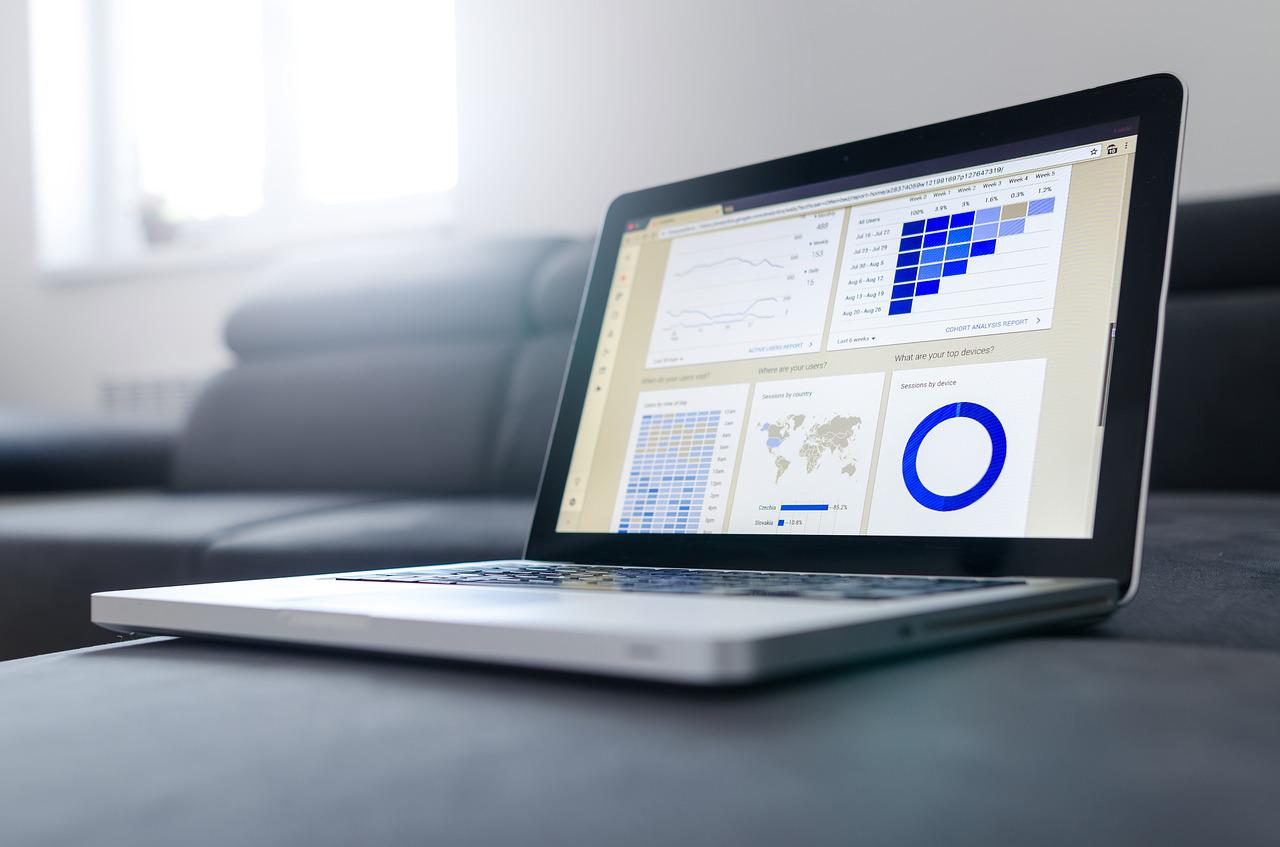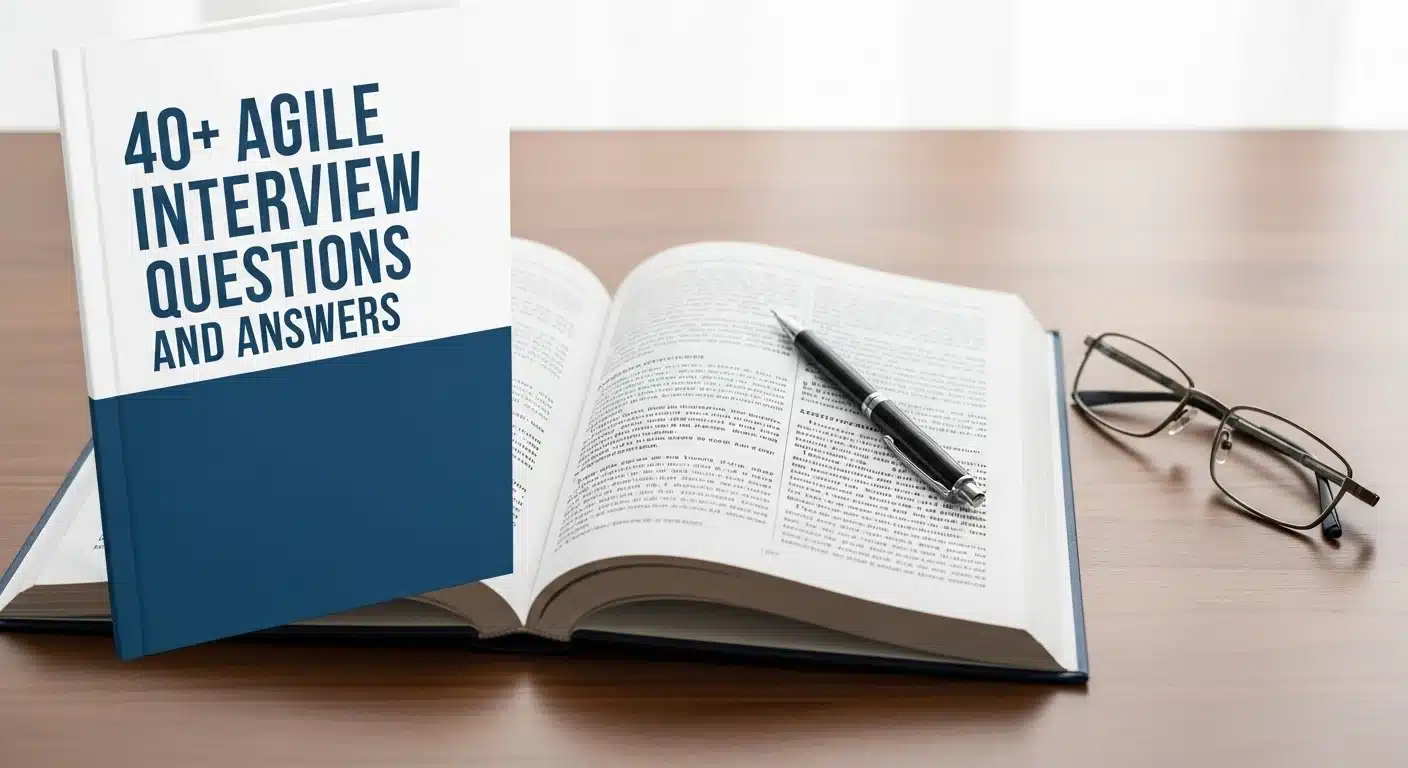- Why Use Jira for Project Management?
- Agile Terms and Concepts used in Jira
- Key Features of Jira
- How to create a New Project in Jira
- Conclusion
- Frequently Asked Questions
- Additional Resources
Simply put, Jira is an issue-tracking and project management tool. However, some companies use Jira for project management specifically. Jira is very popular with most small or large companies. Jira is a great tool for project managers as it helps create tasks, assign them to individuals, prioritize, and track progress on them. Thereby assisting in controlling the entire lifecycle of the project.
The use of tools like Jira for project management ensures that all information is saved from the inception to the conclusion of the project. Interaction within Jira gets simplified with its simple and intuitive interface, which adds to the project's overall efficiency. Hence proving to be a very convenient tool for teams that are into software development. With its help, The entire software development lifecycle can now be controlled and tracked.
Enroll in this Jira Project Management Course to an in-depth understanding of the tool!
Why Use Jira for Project Management?
Project managers mostly prefer Jira as an operational project management tool. In addition to it, Jira is also suitable for performing simple task management. Jira is not only used in software development but in all areas of different companies. Therefore it is necessary that everyone in the company knows how to best deal with Jira.
Using Jira for Project Management
There are several ways companies organize their Projects; Waterfall, Six Sigma, Prince2, etc. Some of these methodologies are ways of organizing and getting work done that are similar to each other. Some of them are quite different from each other. Overall, the company's methodology to get work done and the organization of work may determine the tool they might use.
When you are using Jira, it assumes that your team is using the Agile methodology. Having said that, Jira is not restricted only to Agile methodology. There are plugins and apps that you can use in order to have Jira organize things differently. But by default, without any extended capabilities, Jira itself is an Agile tool.

Please note that this blog is not really designed to be a deep dive into Agile methodology. But there are a lot of Agile terms and concepts that you will come across. This is why it is important to take the time to understand some of those core Agile terms and concepts. Now, if you are already familiar with Agile, then great, you can get a quick refresher. But for someone new to Agile, this blog may act as a crash course on the basics of Agile methodology.
Agile Terms and Concepts used in Jira
The term Agile refers to a methodology that software development teams around the globe use to accomplish stuff.
It is a methodology that promotes adaptive planning, evolutionary development, early delivery, and continuous improvement and encourages rapid and flexible responses to change. Now, Jira certainly is not the only existing Agile tool out there; multiple such tools exist. In fact, some teams prefer to use a simple whiteboard on the wall in the office with sticky notes instead of a digital tool. But of course, physical whiteboards may not work for everyone. For many teams, it is easier to see things using a digital project management tool like Jira.
So, here are a few of the Agile Terms and Concepts which could come in handy while Using Jira
1. Agile Board
To organize the work using Agile methodology, one of the most important tools that teams will use is an “Agile board”.
On an Agile board in Jira, there are different columns. In Agile, sometimes they are called Lanes; in Jira, they are called Columns. Think of these as the steps you need to accomplish a project. In the simplest project, there are going to be at least three columns, “To Do” or “Not Started”, for the work in the project that has not even been started yet. “In Progress” is currently being worked on, and “Done”, that is, it is complete. Of course, Boards can get even more complex than that. And in Jira, you can customize it to add in as many columns as you want.
2. Scrum/Kanban
Now, within Agile, there are two ways to organize Projects. There are different workflows for how your team tackles those Projects and the process that they use to get them done. One is called Scrum, and the other is Kanban. There is really only one key difference to keep in mind. And that difference arises because of something called a “Sprint”. So let us first understand what a sprint is, and with it, we will elaborate on Scrum and Kanban.
3. Sprint
A sprint is a certain amount of work to be done in a predetermined amount of time. For example, let us say our team has decided we are going to work with a two-week sprint. So, that means, every two weeks, our team is going to hold a sprint meeting. Sprint meeting involves discussion of the last sprint. A lot of teams prefer to go around each individual team member to discuss what went well for you in the last sprint. What did not go well for you in the last sprint? Are there any roadblocks that you came across or things that we can try to work better in the next sprint? So this becomes an iterative and continuous improvement process.
What Next?
Now, with that being discussed, not every team works best with these blocks of time for their project with these Sprints. Sometimes it might be better for your team to work on projects on an ongoing basis. And that is where “Kanban” comes into play. So in a Kanban, the workflow is going to be different even if the board looks similar. In Kanban, you take your ticket and drag it over all the way to completion if you can.
But as you are working on things, new Issues and new tickets may be added to the board at any given time. Because with Kanban, it is more of an ongoing thing. You're working on a project on an ongoing basis. So to recap, we have the Agile methodology, which consists of two primary ways to organize and complete our projects.
One is Scrum, which has a sprint where your team will sit down and figure out all the Projects that your team needs to get done in a predetermined amount of time. Then there's Kanban, where there are no sprints, but your team works on Projects on an ongoing basis.
Key Features of Jira
Now, Since we are done learning basic terms and concepts used in Jira. Let us now move on to learn some key features of Jira.
Quick Filters
Customizable Quick Filters in Jira allows you to create filtered views on the board and save them. For example, if you were to save task views for all the different members of the team by name.
Navigate to the Board settings and select the Quick Filters from the left menu to create a new, clean view.
Bulk Change
When many tasks are required to be changed, you can use the "Bulk Change" option in the right-click menu. This option helps save time when you have more than 10 tasks to change at once.
Drag and Drop
Jira makes your life easier by allowing you to simply drag and drop to update the activities' position in the Product backlog. You would not need to use only the "Send to" option; just dragging and dropping should suffice.
Create a Browser Search Engine
Reducing the number of clicks required to reach a destination is a good way to increase productivity. "Search engines" browser features can be used by end-users and administrators to jump quickly to Jira projects, issues, and pages. No need to navigate or click anywhere!
This browser feature can be added easily. Add a custom search engine in Chrome by clicking > Settings > Manage search engines. You can also set up "i" to take you to an issue and other shortcuts to take you to other admin pages.
This same browser search trick can be implemented with other applications and websites that generally have predictable search URL patterns. For example, Dictionary.com, Twitter, Confluence, etc.
How to create a New Project in Jira
Before we dive into learning about “How to create a new project in Jira,”. Let’s take a couple of minutes to understand two types of projects available in Jira, i.e., “Team-Managed Projects” and “Company-Managed Projects”.
One of the key things about Team-Managed Projects is that they do not require any Jira administrative permissions to create them. And the reason for that is that all of the entities live inside the project. By entities, things like the Issue types, etc. So, any Issue types that you create inside of a Team-Managed Project live entirely inside that project. By comparison, the other type of project, the Company-Managed Projects, used to be called Classic Projects and renamed to correlate with the Team-Managed Projects.
A Company-Managed Project requires Jira administrative permissions to create. One of the key reasons why Jira admin permissions are required for a Company-Managed Project is because entities can be shared across other Company-Managed Projects. Entities like Issue types, statuses, resolutions, etc. For example, if you create a custom Issue type in a Company-Managed Project, any other Company-Managed Project can use that. So you need to have Jira admin permissions across all of those projects to be able to assign those Issue types to those different projects.
Creating a new Project in Jira
Since most of us would only be dealing with Team Managed Projects because of permission restrictions. Therefore, we will focus on acquiring an understanding of creating a new Team Managed project.
The process is simple and straightforward. All we need to do is to navigate to Projects→Create Project. After which, you must pick a Project template (Either Scrum or Kanban).
So, this would go back to some of the concepts that we learned about in the last section. Is our team using a Kanban workflow, a Scrum workflow with sprint? If you're not familiar with these terms, we covered them in our previous section, just the concepts; these are Agile concepts. Or maybe we just want to bypass Agile altogether and manage a list of Issue types like Tasks and Bugs.
There are a lot more Project templates that you can pick from. But note that, depending on your version of Jira, you may not have access to all those templates.
Conclusion
Congratulations! Through this blog, you have learned about what Jira is, some of the terms and concepts used in Agile, key features of Jira, and how to create a new project in Jira.
However, there is just so much customization that you can do in Jira. And now that you know about some of the core features and the ways to customize Jira, it's your turn to start figuring out how you can use Jira in your own organization to get more stuff done. And remember, you don't have to get it all done at once. Agile methodology is about continuous improvement, which also works for Jira.
Try configuring it how you think it is best and work with your team to keep customizing it to help speed up everyone's workflows.
FAQs
Yes, Jira is one of the most competent tools for project management available in the market. Jira can be configured to follow any project management methodology required by the managers.
Jira is known to be the most popular and recognized agile project management tool that takes care of any agile methodology, be it scrum or kanban or your own unique methodology.
Many people do not realize that Jira (which they use for tasks management, reporting errors and fixing processes, or some other purpose) is also an ideal tool for PMO.
Jira is a powerful alternative to MS projects.