Have you ever wondered how to make the most of ChatGPT for learning, productivity, or creativity?
With over 300 million people engaging with ChatGPT every week, it has become one of the most widely used AI tools worldwide.
Whether you’re looking to generate ideas, automate tasks, or simply have an engaging conversation, this guide will walk you through the essentials of using ChatGPT effectively.
What is ChatGPT?
ChatGPT is an advanced AI language model designed to generate human-like text based on user inputs. It can assist with tasks such as:
- Answering questions
- Writing and editing content
- Generating code
- Summarizing information
- Providing creative ideas
- Learning new skills
Getting Started with ChatGPT: A Quick Guide
To explore the power of ChatGPT, here’s a straightforward guide on how to get started
1. How to Access ChatGPT
- Web: Visit the official OpenAI website & start using the ChatGPT interface directly on your browser. Simply navigate to chat.openai.com to start chatting.
- Mobile: Download the ChatGPT app from the App Store (iOS) or Google Play Store (Android) to access the tool on your mobile device.
- API: Developers can integrate ChatGPT into their applications using OpenAI’s API, which is available on the OpenAI Platform.
2. Creating an OpenAI Account
To use ChatGPT, you’ll need to create an OpenAI account. Here’s how:
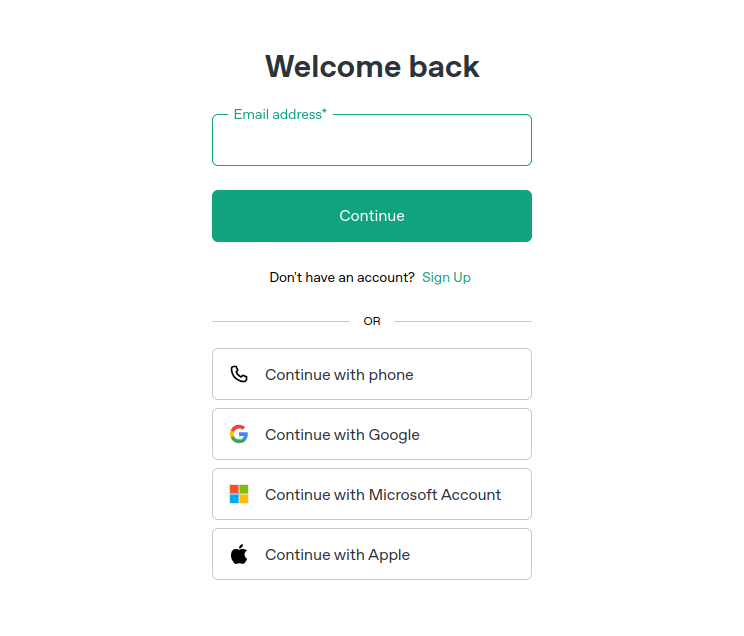
- Go to the OpenAI sign-up page.
- Enter your email address or use a Google or Microsoft account to register.
- Follow the prompts to verify your email, set up a password, and complete any necessary security checks. Once your account is created, you’ll be able to access ChatGPT across various devices.
3. Choosing From Free vs. Paid Versions of ChatGPT
While the free version of ChatGPT gives you access to a limited set of features, the paid versions unlock more advanced capabilities.
Here’s a comparison of the key models and features across the free and paid options:
| Feature | GPT-3.5 (Free) | GPT-3.5 Turbo | GPT-4 | GPT-4o | GPT-4o Mini | o1-mini | o1 December 2024 | o1 Pro Mode |
| Text Generation | Yes | Yes | Yes | Yes | Yes | Yes | Yes | Yes |
| Complexity Handling | Basic | Improved | Advanced | Optimized for specific tasks | Efficient for quick tasks | Optimized for small-scale uses | Higher efficiency | Highly customizable |
| Response Time | Slower | Fast | Fast | Fast | Moderate | Fast | Optimized for speed | Ultra-fast |
| Data Limit | Lower | Moderate | High | High | Low | Moderate | Higher | Customizable |
| Access to Tools | Limited | Limited | Full tools access | Full tools access | Limited | Limited | Full tools access | Full tools access |
| User Interaction Styles | Basic | More flexible | Customizable | More customizable | Flexible | Adaptive | Flexible | Fully customizable |
| Priority Support | No | No | Yes | Yes | No | No | Yes | Yes |
| Price | Free | Paid (affordable) | Paid (higher cost) | Paid (premium) | Paid (lower cost) | Paid (affordable) | Paid (premium) | Paid (premium) |
Choosing the Right Version for You

- GPT-3.5 (Free): Ideal for basic tasks and casual users who need basic text generation capabilities.
- GPT-3.5 Turbo: Offers faster performance at a more affordable price, perfect for users who need reliability without complexity.
- GPT-4: Best for users who need higher-level interactions, more complex queries, and advanced capabilities.
- GPT-4o: Optimized for specific professional or business tasks with specialized capabilities.
- GPT-4o Mini: A lighter version designed for quick responses and efficient processing of smaller tasks.
- o1-mini: A model designed for small-scale applications, balancing performance and efficiency.
- o1 December 2024: Expected to have cutting-edge features, optimized for next-generation interactions as well as capabilities.
- o1 Pro Mode: The most customizable option which is ideal for developers and professionals looking for complete control over the AI’s behavior and interaction patterns.
Understanding ChatGPT’s Interface
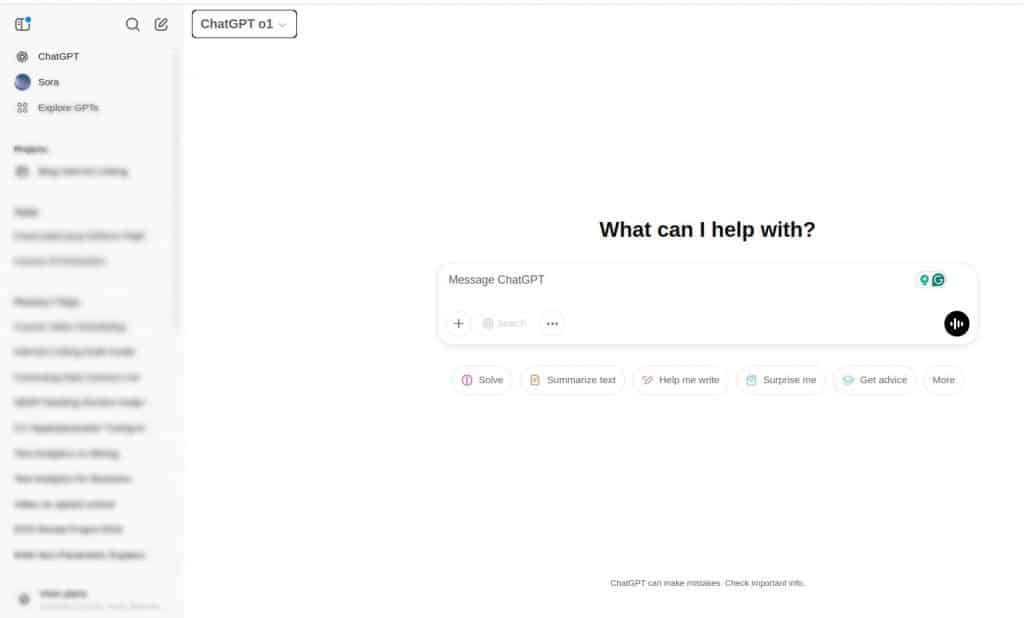
1. Overview of the Chat Interface
When you log into ChatGPT, the interface is simple and clean, making it easy to navigate:
- Chat Window: This is the main area where you’ll see the conversation unfold. Your messages appear on the left side, while ChatGPT’s responses appear on the right.
- Input Box: At the bottom of your screen, you’ll find a text box where you can type your queries or prompts. Once you finish typing, press “Enter” to send your message.
- Menu Options: Depending on the type of version you are using, you might see options to switch between different models, access settings, or view your profile.
2. How to Start a Conversation
Starting a conversation with ChatGPT is as easy as typing your first message. Here’s how:
- Type Your Prompt: Begin by typing a clear and specific question or instruction in the input box. For example, you might say, “Can you help me summarize this article?” or “What’s the weather like in New York?”
- Hit Enter: After typing your message, press “Enter” or click the send button to initiate the conversation. ChatGPT will process your request and provide a response.
- Continue the Dialogue: As the conversation progresses, you can move further by asking the follow-up queries, request exact clarifications, or shift topics. The chat will flow innately as you interact.
3. Customizing Your Experience
One of the standout features of ChatGPT is its customization options. You can adjust multiple aspects of the interface & answer style to make the tool more suitable to your choices.
1. Adjusting Tone and Style
With ChatGPT, you can change the tone and style of the replies to suit your needs. The style can be informal, formal, or even something playful, depending on your direction for ChatGPT.
Here’s how:
- Define Tone: You can include instructions for the tone to be set when initiating a discussion. For example, “Please respond in a friendly, conversational tone” or “I need a professional and concise response.”
- Instructions with More Detail: You can include more specific instructions for the AI, such as “Give me detailed, step-by-step instructions” or “Keep responses short and to the point.”
2. Memory Settings
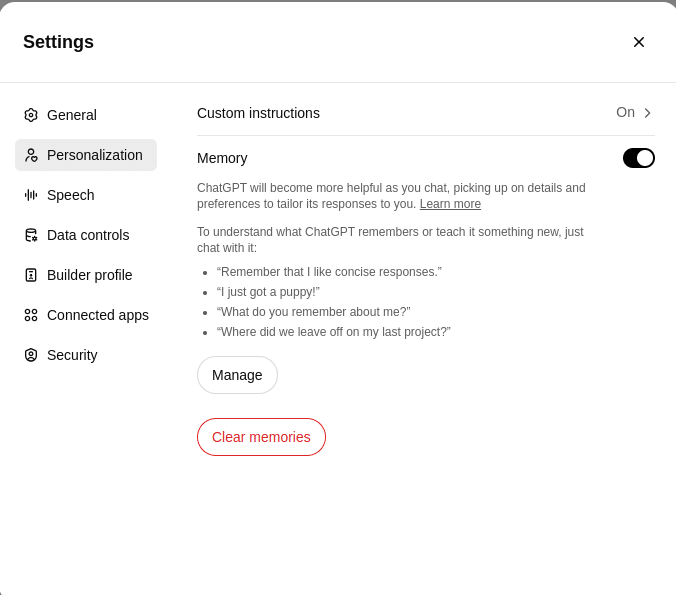
Some versions of ChatGPT (such as GPT-4 and beyond) allow you to adjust memory settings. This means the AI can remember previous interactions and tailor its responses accordingly.
- ON/OFF Memory: When you want ChatGPT to remember such information from your conversations, like your preferences or the projects you are working on, you can turn it On. If you would rather start from scratch with each session, you can turn it Off.
- Manage Stored Information: You can also review and delete information that ChatGPT is storing on you, giving you greater control over your data and interactions.
3. Personalizing Instructions
You can personalize the way ChatGPT responds by providing specific instructions at the start of the conversation. For example:
- Provide Background Information: “I’m working on a project about AI in healthcare. Can you give me insights on the latest trends?”
- Custom Instruction Sets: Some versions let you define a set of ongoing instructions that ChatGPT will follow throughout your interactions. This allows you to set up a preferred style or workflow for repeated tasks.
Effective Prompting: How to Get the Best Responses
ChatGPT’s power lies in how you prompt it. Here’s how you can get the best responses by using clear, specific, and structured prompts.
1. Importance of Clear and Specific Prompts
The more precise and well-defined your prompt, the better the response you’ll get from ChatGPT. A vague or unclear prompt might lead to generic or less relevant answers. Here’s why clarity matters:
- Clear Intent: A specific prompt helps the model understand what you’re asking, leading to more accurate and focused responses.
- Better Understanding: The clearer your instructions, the better ChatGPT can tailor its tone, detail level, and style to fit your needs.
- Time Efficiency: By being specific, you can save time by getting the response you need on the first try without having to clarify your question.
2. Examples of Good vs. Bad Prompts
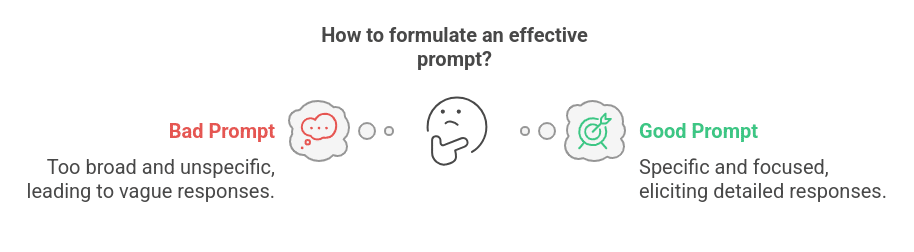
Bad Prompt Example:
“Tell me about AI.”
This prompt is too broad and unspecific. There are many aspects of AI, from machine learning and neural networks to ethical issues and applications. The response will likely be vague and cover only a small fraction of the topic.
Good Prompt Example:
“Can you explain the concept of machine learning in AI, focusing on supervised learning algorithms like decision trees and linear regression?”
This prompt is much more specific, outlining exactly what you want to know: a focused explanation of machine learning, specifically supervised learning, with examples of decision trees and linear regression.
3. Using Structured Prompts for Better Outputs
Structured prompts allow you to break down complex requests into manageable parts, giving ChatGPT clear instructions for what to do at each stage. Here’s how you can structure your prompts:
- Step-by-Step Requests: Instead of asking for a general response, break your query into multiple parts. For example:
- “Step 1: Explain what AI is.”
- “Step 2: Describe the different types of machine learning algorithms.”
- “Step 3: Provide examples of real-world applications of AI.”
- Context Setting: Provide relevant context in your prompt to help ChatGPT tailor the response to your situation. For example:
- “I’m working on a marketing campaign. Can you suggest some AI tools that would help analyze customer behavior?”
4. Experimenting with Different Approaches
Experimenting with different approaches can get you more accurate or varied answers. Here’s how:
1. Step-by-Step Instructions
If you need something explained that would involve a step-to-step description, be sure to ask for a breakdown. For instance: “I’d like you to describe how to conduct a research paper on AI ethics step by step.”
2. Context Setting
Setting up the right context will make a world of difference, especially when your question requires specific knowledge or background. For instance: “I am writing a blog about the use of AI in cybersecurity. Would you please suggest some unique angles for the topic?”
3. Adjusting Response Style
If you want responses in a certain tone or format, let ChatGPT know upfront. For example:
- “Provide a brief, straightforward explanation of quantum computing.”
- “Explain the same concept, but in a more detailed, academic tone.”
Mastering the art of prompting can significantly improve the quality and relevance of the responses you get from ChatGPT.
Using ChatGPT for Different Purposes
ChatGPT is a versatile tool that can help business professionals, students, content creators, and anyone looking to boost productivity. Here’s how you can use it for various tasks:
1. Content Creation & Writing Assistance
ChatGPT can help you generate ideas, write articles, and refine your content. It’s especially useful for:
- Brainstorming Ideas: If you’re stuck in the creative process, ask ChatGPT for topic suggestions or headline ideas for blog posts, social media updates, or marketing campaigns. Example: “Give me 5 blog post ideas about AI in healthcare.”
- Writing Drafts: You can use ChatGPT to draft essays, articles, and even books. Simply provide it with a prompt, and it can generate well-structured content in a matter of minutes. Example: “Write a 500-word article on the benefits of cloud computing.”
- Editing & Proofreading: ChatGPT can proofread your text and suggest grammatical improvements or reword sentences for clarity. Example: “Can you check this paragraph for grammar and improve the flow?”
Also Read: Top AI Writing Tools
2. Learning and Study Support
ChatGPT is an excellent study companion. You can use it to explain complex concepts, answer questions, or even quiz yourself.
- Explaining Concepts: If you’re struggling to understand a topic, you can ask ChatGPT to break down complicated subjects into simpler terms. Example: “Can you explain the concept of quantum entanglement in simple words?”
- Generating Practice Questions: ChatGPT can generate practice questions to help you prepare for exams or quizzes. Example: “Give me 10 multiple-choice questions on machine learning algorithms.”
- Summarizing Information: If you’re dealing with lengthy textbooks or articles, ChatGPT can condense the content into digestible summaries. Example: “Summarize the key points of this article about climate change.”
3. Business & Professional Assistance
ChatGPT can streamline many tasks in a professional setting, helping with productivity, decision-making, and customer service.
- Email Drafting: Need to write an email? ChatGPT can generate professional email drafts, whether you’re responding to a client or reaching out to a colleague. Example: “Write an email to a client explaining the delay in delivery and offering a solution.”
- Meeting Summaries: After a meeting, you can input the key points, and ChatGPT can summarize the discussion and action items.Example: “Summarize the key decisions made in today’s meeting about the new product launch.”
- Market Research: ChatGPT can help you gather insights about industry trends, competitor analysis, and potential business opportunities. Example: “Give me an overview of the current trends in the fintech industry.”
- Customer Support: ChatGPT can answer FAQs, produce customer support answers, or even build a knowledge base for your website. Example: “Supply common customer support questions for cancelling your subscription.”
4. Technical Support & Coding Help
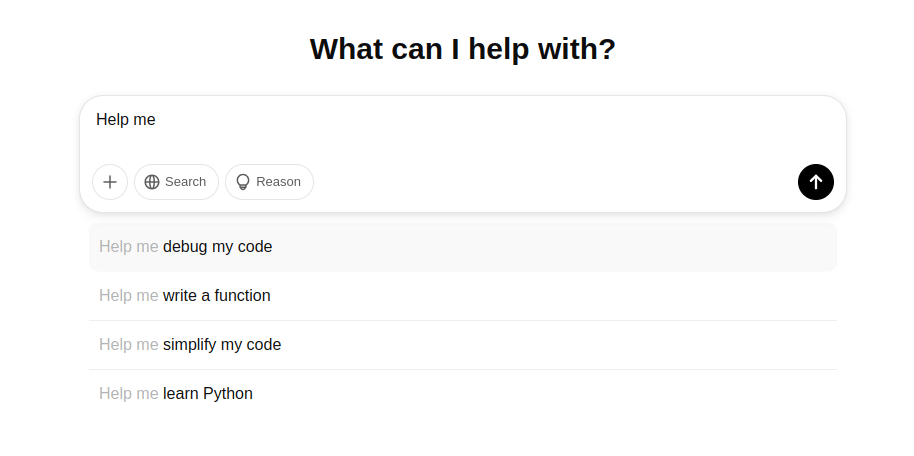
If you’re working with code or dealing with technical problems, ChatGPT can offer invaluable assistance.
- Code Explanation: If you’re learning to code or debugging an issue, ChatGPT can explain complex code snippets or suggest fixes. Example: “Explain what this Python code does: for i in range(10): print(i).”
- Code Generation: Need help with writing a function or solving a coding problem? ChatGPT can generate code based on your requirements. Example: “Write a Python function that sorts a list of integers in descending order.”
- Technical Troubleshooting: ChatGPT can assist with troubleshooting common tech issues, offering step-by-step solutions. Example: “How can I fix a slow internet connection on Windows 10?”
5. Personal Assistant & Productivity
- Help You In Organizing: ChatGPT can serve as a digital assistant to help you stay organized, manage tasks, and improve productivity.
You can get ChatGPT to help you make to-do lists, remind you of tasks, or prioritize the events for the day. Example: “Assist me in making a to-do list for my day, including work and personal errands.”
- Time Management: You can get ChatGPT to provide techniques for time-blocking, recommendations on increased productivity, and help optimize your schedule. Example: “What is the best technique for managing time for remote workers?”
The versatility of ChatGPT is one of its greatest strengths. Understanding how to use it for different purposes will unlock the full potential, making your tasks easier, faster, and more enjoyable.
Advanced Features and Tips for Using ChatGPT
1. Task Automation and Integration with APIs (For Developers)
Developers and experienced users can use external APIs or even automate repetitive tasks using ChatGPT.
From managing a website to integrating AI with other software tools for automating customer services, ChatGPT can streamline your workflows.
- Tip: Use the ability of integration of other systems, tools, or APIs through ChatGPT to create efficient automation scripts or work on bot development for tasks’ handling.
- Example: Set up an automated script that pulls data from my CRM to send them personalized follow-up emails based on their recent activity.”
Also Read: Get Started with ChatGPT API: A Beginner’s Guide
2. File Upload and Analysis (For Paid Users)
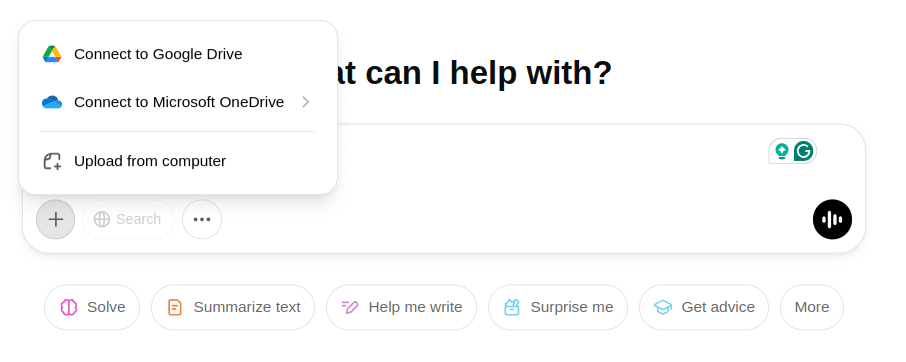
For paid subscribers, ChatGPT can even read files such as PDFs, spreadsheets, and documents. This is very helpful if you have large amounts of data or complex documents to deal with.
- Tip: Upload files and ask specific questions about the contents. This is particularly useful for research, summarizing reports, or analyzing data sets.
- Example: “Upload a report, analyze the key trends in sales growth, and suggest possible strategies for improvement.”
3. Multi-Turn Conversations with Memory (For Enhanced Interactions)
ChatGPT’s memory feature (available in some versions) allows it to remember context across multiple interactions, creating a more seamless conversation flow. You can continue conversations without needing to repeat previous information.
- Tip: Use the memory feature to ask follow-up questions based on previous responses or maintain a more consistent conversation across sessions.
- Example: After discussing a complex topic, you can ask ChatGPT to recall the previous context and build on it in future conversations.
4. Real-time Web Browsing (For Up-to-Date Information)
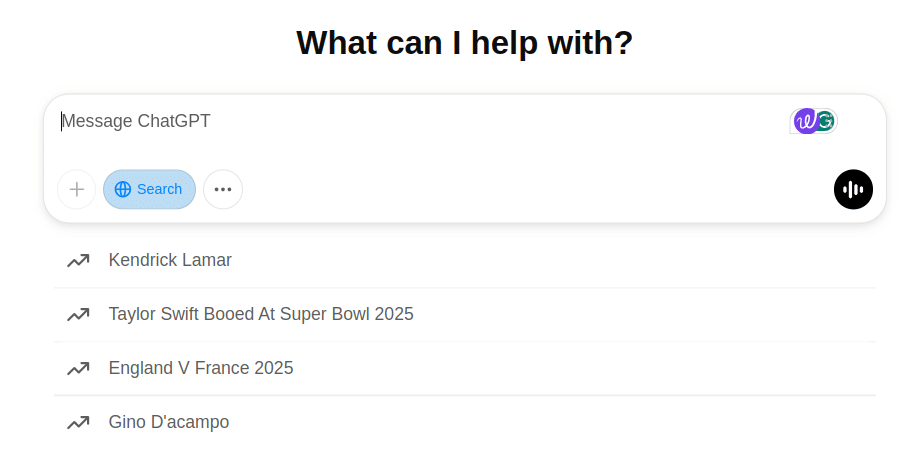
ChatGPT Search accesses real-time web data for any up-to-date information. Especially helpful for information about current events, market trends, or for any data where change may frequently occur.
- Tip: To seek the latest info, turn web browsing on, and ask accordingly to seek your request for a real-time database.
- Example: “Provide the latest stock prices for Tesla and summarize the news about their recent product launch.”
Conclusion
ChatGPT is a powerful and versatile AI tool that can assist with a wide range of tasks, from content creation to data analysis. By mastering its advanced features, you can unlock new levels of efficiency and creativity.
Take our Free ChatGPT Courses and discover how to use ChatGPT in different fields to improve quality and efficiency.
Ready to take your skills further? Master Generative AI with our premium course that dives deep into ChatGPT, prompt engineering, and real-world applications.
Suggested Read: What is the DeepSeek-R1 AI Model? Rival of ChatGPT









