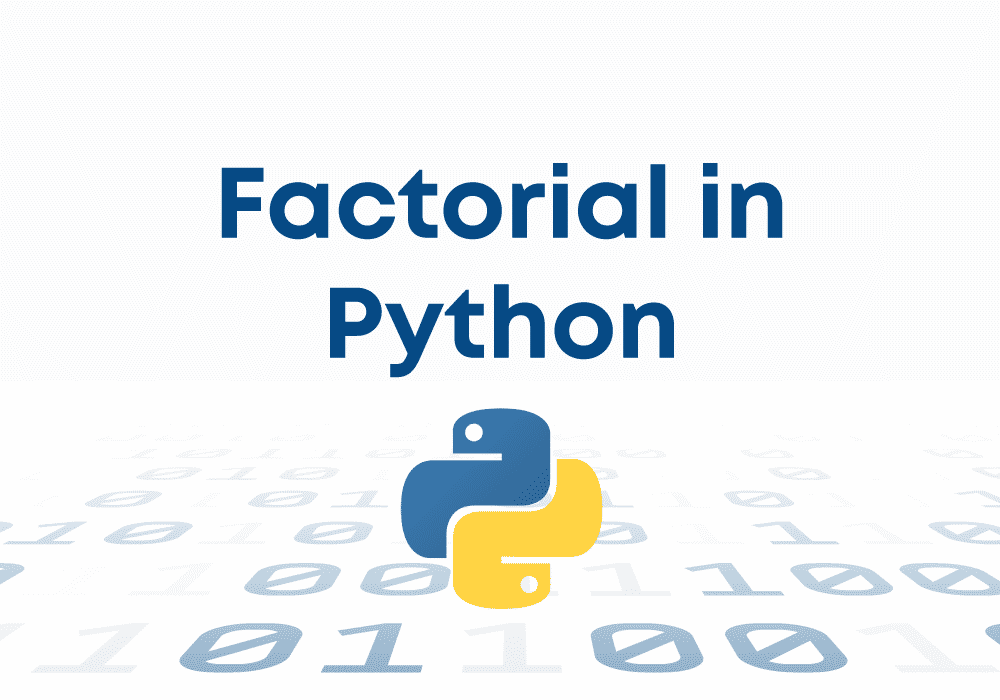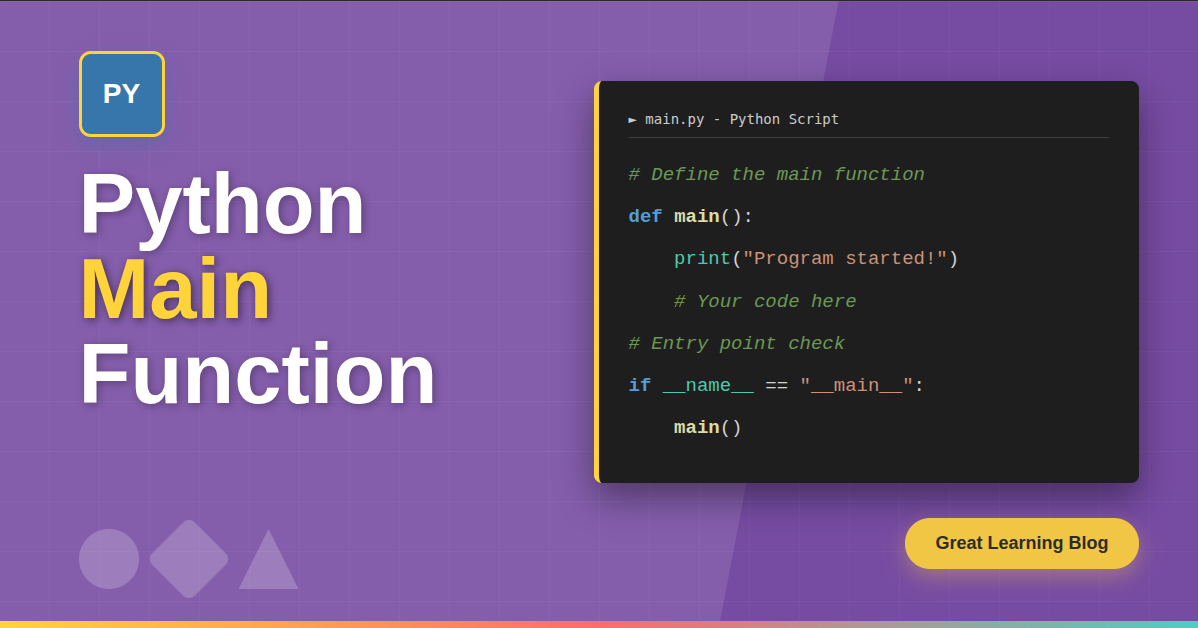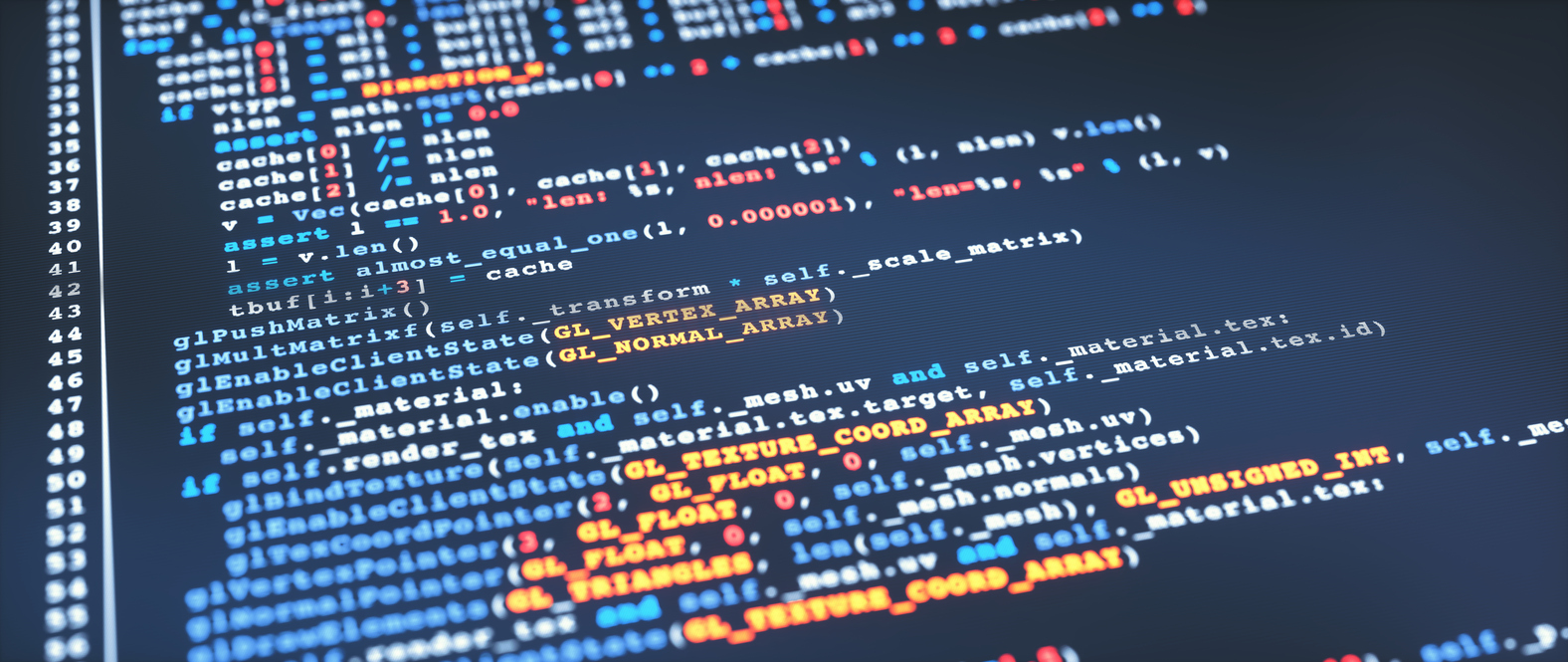What is Python?
Python is a high-level, interpreted programming language. It supports multiple programming paradigms. It includes object-oriented, imperative, and functional programming. You use it for web development, data analysis, artificial intelligence, and more.
How to Install Python on Windows
Installing Python on Windows is straightforward. Follow these steps to get Python running.
Step 1: Download the Python Installer
First, get the Python installer.
- Go to the official Python website: python.org.
- Click the "Download Python [version number]" button. Choose the latest stable release. It will download an executable file, like
python-3.10.4-amd64.exe.
Step 2: Run the Installer
Now, run the downloaded file.
- Double-click the
.exefile you downloaded. - A new window appears. Check the box that says "Add Python [version number] to PATH." This is important. It lets you run Python from the command prompt.
- Click "Install Now."
Step 3: Verify the Installation
After installation, check if Python works.
- Open the Command Prompt. Type
cmdin the Windows search bar and press Enter. - In the Command Prompt, type
python --version. - Press Enter. You should see the Python version number. For example,
Python 3.10.4.
This confirms Python is installed correctly.
In this course, you will learn the fundamentals of Python: from basic syntax to mastering data structures, loops, and functions. You will also explore OOP concepts and objects to build robust programs.
How to Install Python on Mac
Installing Python on Mac is simple. Follow these steps.
Step 1: Download the Python Installer
First, download the Python installer for macOS.
- Go to the official Python website: python.org.
- Click the "Download Python [version number]" button. Choose the latest stable release. This downloads a
.pkgfile.
Step 2: Run the Installer
Next, run the installer.
- Double-click the
.pkgfile you downloaded. - Follow the on-screen instructions. Accept the license agreement. Choose the installation location.
- Click "Install."
Step 3: Verify the Installation
Check your Python installation.
- Open the Terminal. You can find it in Applications > Utilities > Terminal.
- In the Terminal, type
python3 --version. - Press Enter. You should see the Python version number. For example,
Python 3.10.4.
This means Python is ready to use.
How to Install Python on Linux
Linux distributions often come with Python pre-installed. However, it might be an older version. It's best to install the latest version.
Step 1: Update Your System
Before installing, update your package list.
- Open a terminal. You can usually find it in your applications menu.
- For Debian/Ubuntu-based systems, type:
sudo apt update
sudo apt upgrade
- For Fedora/RHEL-based systems, type:
sudo dnf update
Step 2: Install Necessary Dependencies
You need some packages before building Python from source.
- For Debian/Ubuntu-based systems, type:
sudo apt install build-essential zlib1g-dev libncursesg-dev libgdbm-dev libssl-dev libsqlite3-dev libreadline-dev libffi-dev curl libbz2-dev
- For Fedora/RHEL-based systems, type:
sudo dnf install @development-tools zlib-devel bzip2-devel openssl-devel ncurses-devel sqlite-devel readline-devel tk-devel libuuid-devel gdbm-devel xz-devel
Step 3: Download Python Source Code
Download the Python source code.
- Go to the official Python website: python.org.
- Find the latest stable release. Copy the link to the
.tgzfile. - In your terminal, use
wgetto download it. For example:
wget https://www.python.org/ftp/python/3.10.4/Python-3.10.4.tgz
- Extract the downloaded file:
tar -xf Python-3.10.4.tgz
Step 4: Compile and Install Python
Now, compile Python from the source.
- Navigate into the extracted directory:
cd Python-3.10.4
- Configure the build process:
./configure --enable-optimizations
- Compile Python. This can take a few minutes:
make -j $(nproc)
- Install Python. Use
altinstallto avoid overwriting the system's default Python:
sudo make altinstall
Step 5: Verify the Installation
Check if Python is installed.
- In the terminal, type
python3.10 --version. - Press Enter. You should see
Python 3.10.4.
This confirms your new Python installation.
Next Steps
Now that Python is installed, you can start coding.
- Try running a simple Python script. Create a file named
hello.pywith this code:
print("Hello, Python!")
Save the file. Then, open your terminal or command prompt, navigate to where you saved the file, and run:
python hello.py(on Windows)python3 hello.py(on macOS)python3.10 hello.py(on Linux)
You will see "Hello, Python!" printed.
Try here, Python Compiler Tool