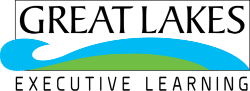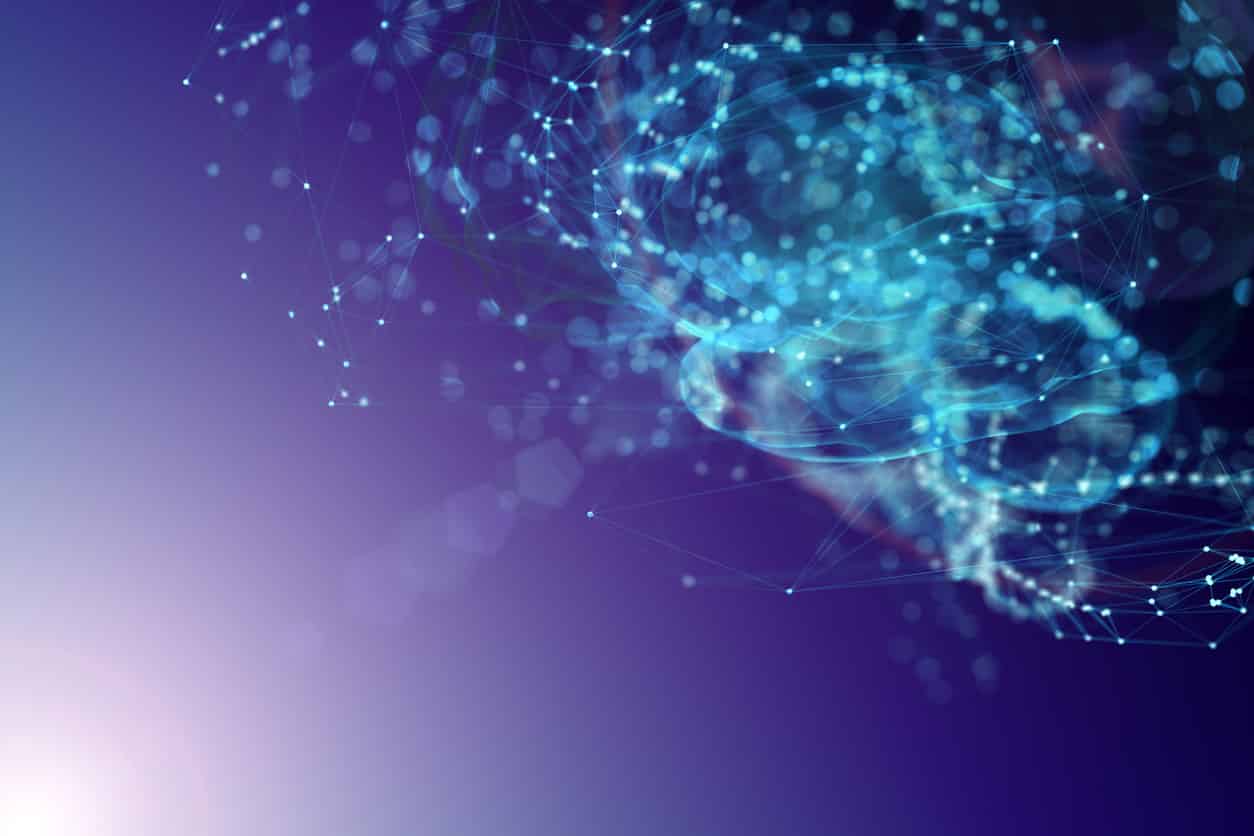Amazon Web Services is the gold standard of Cloud Computing and is easily one of the most used Cloud Computing platforms. With so many users across the globe, it is very important to have an interface that is easy to use and accessible for everyone across the globe. AWS provides API access if programmers need additional options but it also provides AWS Management Console. This Console serves as the easiest medium to access AWS resources. In this article, we will be discussing the AWS Management Console in detail.
Following pointers will be covered in this article:
- What is Amazon Web Services?
- What is AWS Management Console?
- Demo: Exploring the AWS Management Console
So let us get started with understanding what is AWS or Amazon Web Services?
What is Amazon Web Services?
Amazon Web Services or AWS as we call it is one of the best Cloud Service providers in the market. As a Cloud Service Provider, it provides on-demand Cloud Services like Computation, Storage, Database, Monitoring, Messaging, etc., which can be accessed across the globe through the internet. The services provided by AWS are managed by AWS and you do not want to worry about managing these resources.
It is available in 245+ countries and provides 250+ services across the globe. It provides services in the following domains:
- Computation
Services (AWS EC2, AWS Lambda, AWS Elastic Beanstalk, etc) - Storage
Services (AWS S3, AWS EBS, AWS EFS, AWS Glacier, etc) - Database
Services (AWS RDS, Redshift, AWS Aurora, etc) - Networking
Services (AWS VPC, Cloudfront, etc) - Security
Services (AWS IAM, KMS, WAF, etc) - DevOps (AWS
Codepipeline, Codecommit, Codeploy, Codebuild, etc) - Machine
Learning (AWS Sagemanker, Polly, Rekognition, etc)
This was about Amazon Web Services, let us now go ahead and understand the AWS Management Console. If you wish to gain and in-depth understanding, you can take up a free AWS course that will help you learn more.
AWS Management Console
AWS Console or AWS Management Console is a web console offered by AWS. It helps you manage different AWS Services. Here you have the option of choosing and accessing services that reside on the console. With AWS Management Console you can access metrics and billing details. You can launch different services like creating buckets or creating instances using AWS EC2.
In short, you can access and manage the entire AWS Service through a simple and intuitive web-based user interface. With everything moving to mobile phones these days, you may wonder if you can access AWS Console and services through phone? Well AWS Management console has an interface supported by mobile phones as well.
Following are some of the features of the AWS Management Console:
- Managing
your AWS Account - Service
Search in the AWS Management Console - Explore and
Learn AWS more - Create
shortcuts that can be pinned for easy access - Manage AWS
Services and resources using Mobile
This was about what AWS Management Console is, let us now go ahead and understand how to implement or use AWS Management Console,
Demo: Exploring the AWS Management Console
In order to explore the AWS Management Console, we need to either have a free tier account or a paid account on AWS. We can access all these services and console through a free tier account. So make sure you have one in place for this demo.
If you are wondering how to create a free tier account, then just go ahead browse for AWS Free Tier account. Sign up for the free tier account. For this, you have to enter some basic details and you would be needing a credit card. AWS only needs your credit details so it can verify if you are a legit user. So go ahead and create one.
Now that all the details are out of the way, let us now go ahead and see how to go about using the AWS management console.
This is how the AWS Management Console looks like,
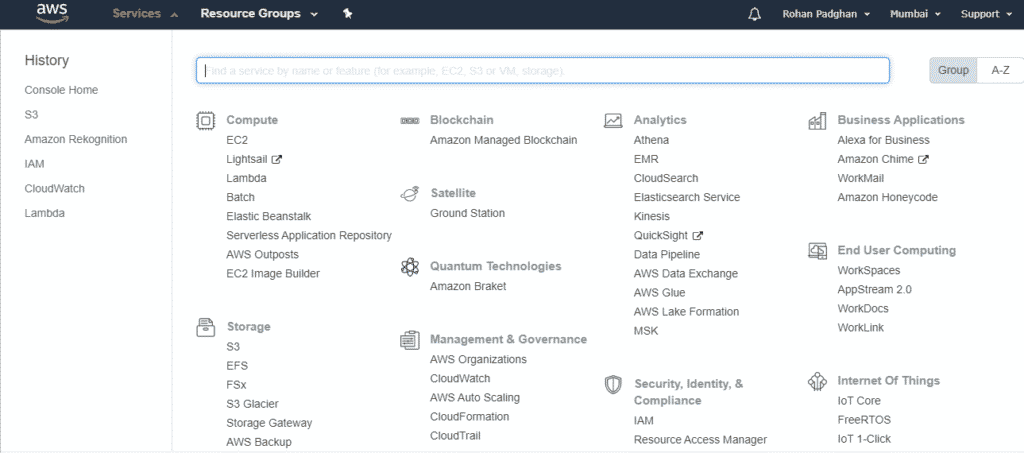
Now when it comes to accessing the services on AWS Management Console, there are two ways to do it. The first way is to search for the relevant services in the search tab at the top, when we search for a relevant keyword, AWS Management console makes suggestions accordingly as you can see in the image below:
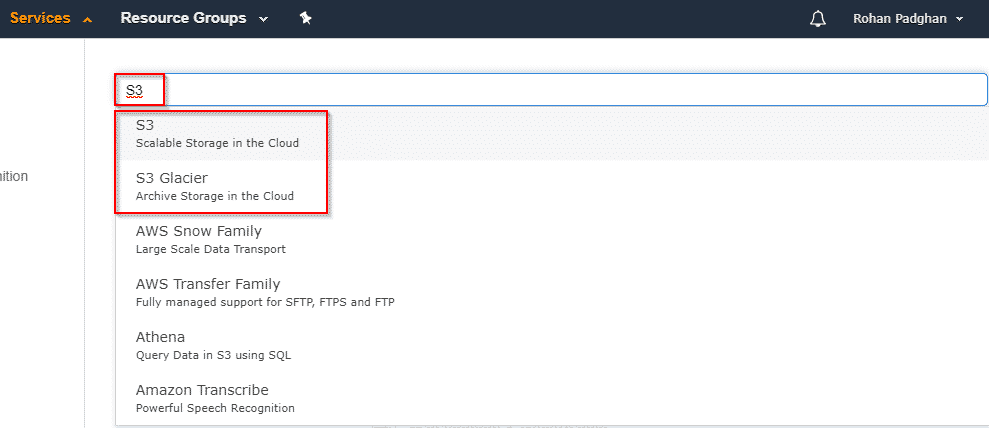
There, the way is to scroll through the services that are present. AWS management console clusters these services under relevant domains. So you may look for the relevant domain and then click on that service to access that resource as shown in the image below:
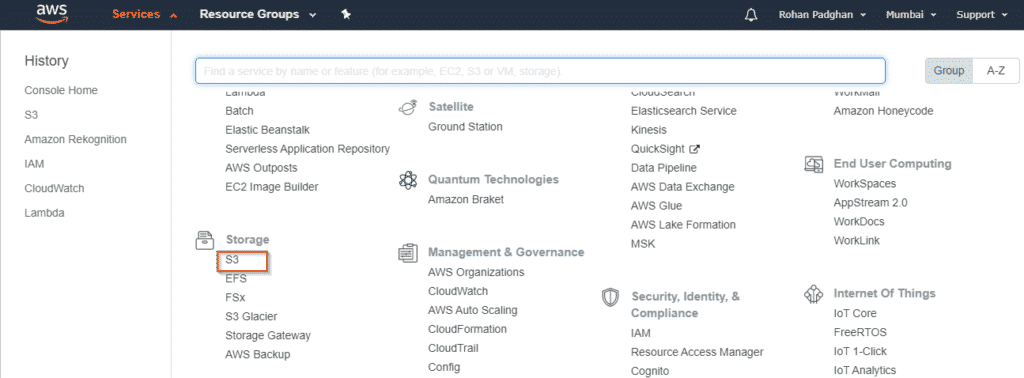
If there are certain resources, you wish to use frequently then you may put or pin those resource to the taskbar. If we are to pin a service, consider S3 service in this case, then just click on the pin icon. Once you click on the icon a list of services will appear. Scroll down select S3 service as shown in the image and drag and drop it on the pin and you S3 service will be pinned there.
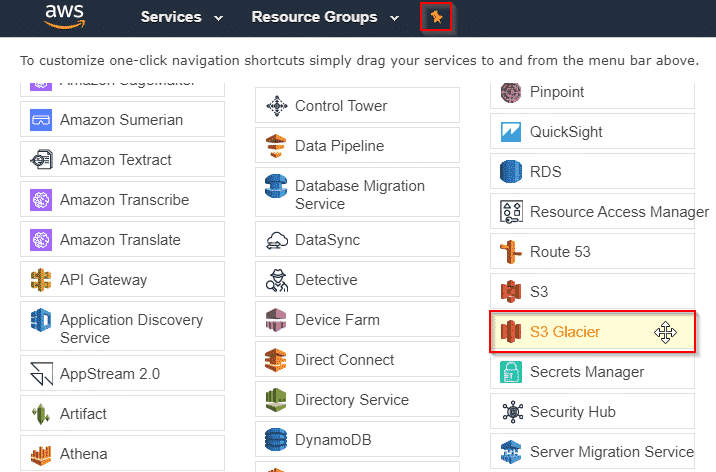
Please note in case you do not want the service to be pinned any longer. You may then drag and drop that service back to its place to unpin it from the shortcut created.
Let us assume you want to move through different services. As we know it offers 200 plus services. It is understandable there will be problems skimming through these services. With AWS Console, there are options for you to filter services as well,
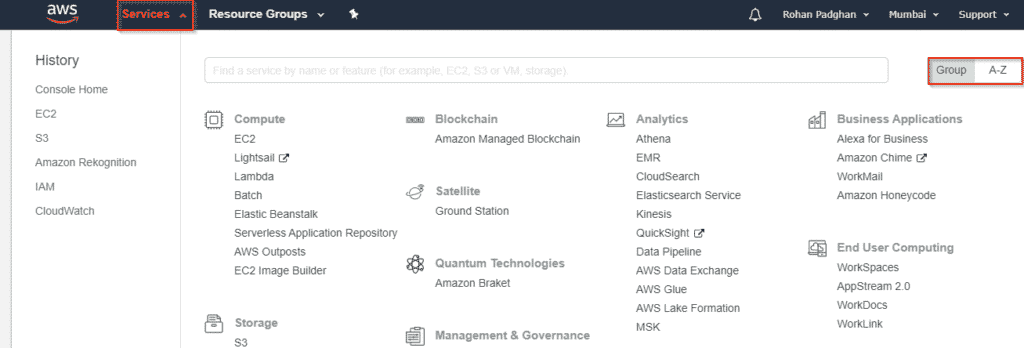
If we click on services, we get an option to either group the data or to arrange them in ascending order. In the image, we see how the services grouped under categories look like. Now let us go ahead and click on the A-Z option. This will show us all the services arranged in alphabetical order.
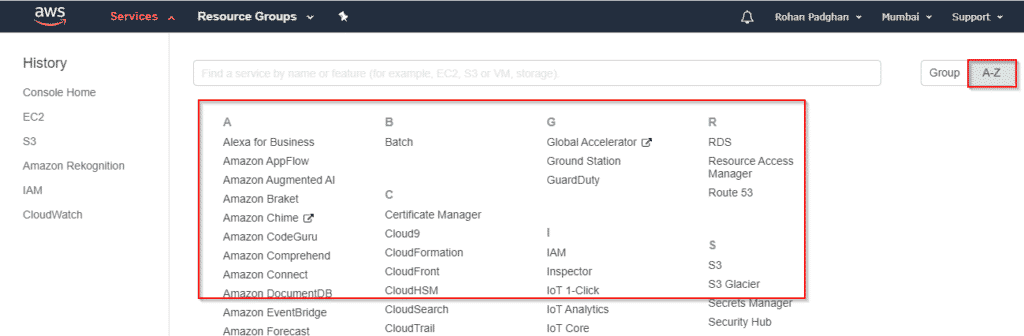
Next if we look at the top right corner of the console, we will see the name of our account. If we click on it, we will see a drop-down,
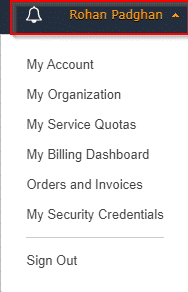
Here you have many options like My Account, where you will have all the details about your account. If this account is registered for an organisation, then the organization details will be there. Apart from that, you will get information about your service quotas. Your billing dashboard and even orders and invoices. In case you have multiple IAM roles created then you may have details about multiple accounts here.
As mentioned before AWS serves in many different regions. You also get an option to select in which regions you want certain resources to be. In that case, you have two options. One you may always start creating a service and you will get an option to create a resource and select a region. In some cases, you may always start by selecting a region as shown below,
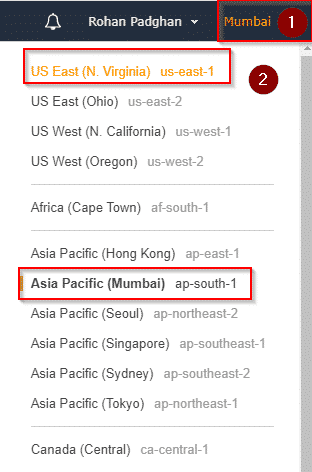
We have clicked on region. As we see, we can select different regions as required.
By default, we have Asia Pacific (Mumbai) ap-south-1 region selected. On the top rightmost side of the console will have Support option. This is where we get all the support that is needed. If you are new to Amazon Web Services; If you may need some getting started documentation; If you log into AWS management console and scroll down, there is plenty of data that is available there for you refer. There are ‘getting started’ videos which can be 10 minutes projects or can be lengthy tutorials as well.
This brings us to the end of this article on the AWS Management Console. We have understood how AWS Management Console works. We hope you continue exploring and also continue your journey in the cloud computing world. In case you have questions related to AWS Management console or related to Amazon Web Services on cloud computing in general, then put those questions in the comment section below and our team would revert to you at the earliest.