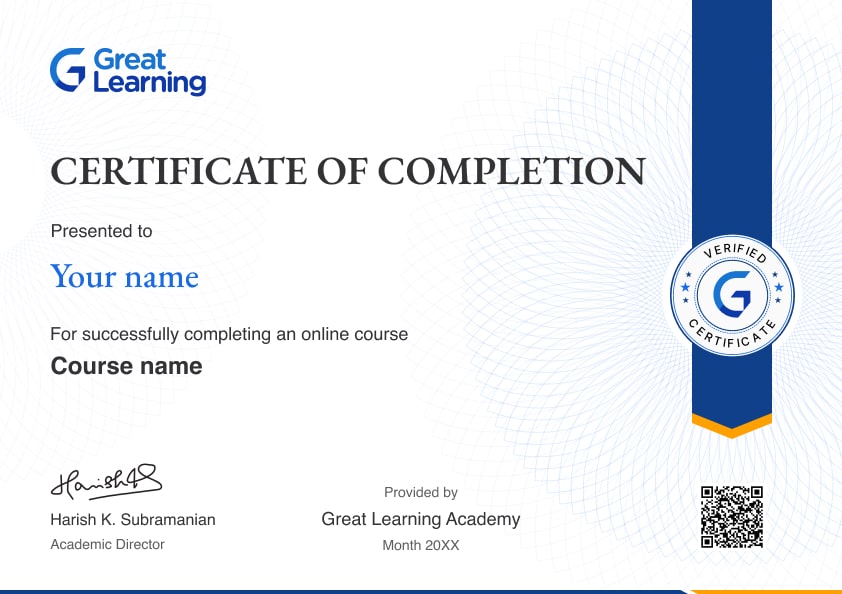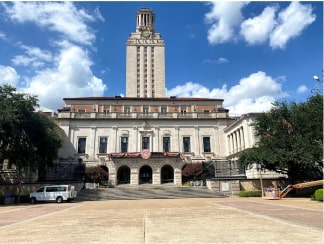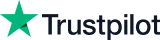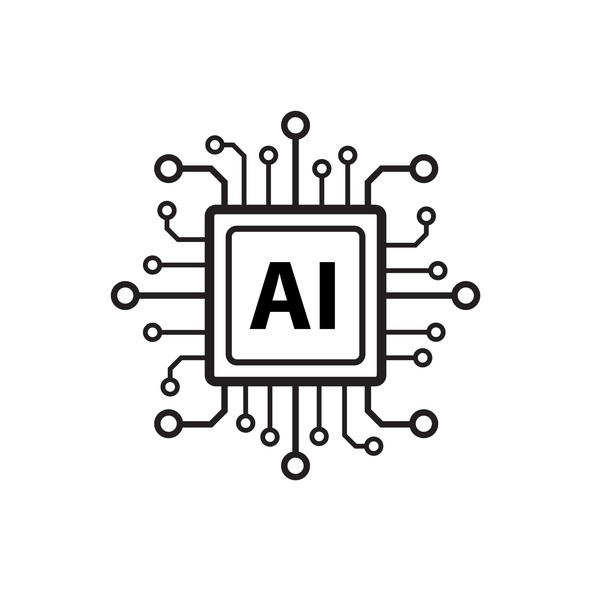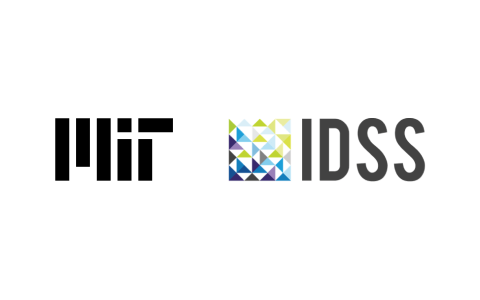Business Intelligence using Excel
Master Business Intelligence with our free BI using Excel course! Explore BI concepts, data analysis, advantages over Excel reporting, alternatives, and hands-on demos for data importing, organizing, visualization, and export.

Ratings
Level
Learning hours

Learners
Skills you’ll Learn
About this course
Business Intelligence using Excel is a free course where you'll embark on a transformative journey into the world of data-driven decision-making. Explore the foundations with an Introduction to Business Intelligence, distinguishing Data Analysis from Business Intelligence. Uncover the Advantages of BI Solutions over traditional Excel Reporting and discover Excel Alternatives in BI. Delve into Excel-based Business Intelligence Software and gain practical insights through a live demonstration of Data Importing and Organizing. Elevate your skills with another demo on Data Visualization and Export, unlocking the power of insights.
Ready to go beyond the basics? Take your data analytics skills to the next level. Check out our PGP in Data Science and Business Analytics.
Course Outline
In this module, we'll understand the fundamentals and significance of Business Intelligence in harnessing data for informed decision-making.
In this module, we'll distinguish between basic Data Analysis and comprehensive Business Intelligence, highlighting the broader scope and strategic impact of BI.
In this module, we'll explore the enhanced capabilities and strategic advantages of Business Intelligence solutions compared to traditional Excel-based reporting.
Here, we'll explore alternative tools in the Business Intelligence landscape that offer advanced features beyond what Excel provides.
Here, we'll examine specialized software that integrates Excel functionality with Business Intelligence capabilities, streamlining data-driven insights.
 UPGRADE
UPGRADE
Recommended university programs
What our learners enjoyed the most
Skill & tools
66% of learners found all the desired skills & tools
Frequently Asked Questions
Will I receive a certificate upon completing this free course?
Is this course free?
What prerequisites are required to enrol in this Business Intelligence using Excel course?
You do not need any prior knowledge to enrol in this Business Intelligence using Excel course.
How long does it take to complete this Business Intelligence using Excel course?
It is a 1.0 hour long course, but it is self-paced. Once you enrol, you can take your own time to complete the course.
Will I have lifetime access to the free course?
Yes, once you enrol in the course, you will have lifetime access to any of the Great Learning Academy’s free courses. You can log in and learn whenever you want to.
Other Data Science tutorials for you
Business Intelligence using Excel
Business Intelligence (BI) is a crucial aspect of modern organizations, providing insights that help in informed decision-making. Excel, a widely used spreadsheet software, is a powerful tool for implementing basic BI functions due to its accessibility and user-friendly interface. In this article, we'll explore the basics of Business Intelligence using Excel.
1. Data Collection:
BI starts with collecting relevant data. Excel allows users to import data from various sources, including databases, text files, and online platforms. This data can include sales figures, customer information, or any other relevant metrics. The structured data is the foundation for generating meaningful insights.
2. Data Cleaning and Transformation:
Data collected may not always be in the desired format. Excel provides tools to clean and transform data, ensuring it is consistent and usable. Techniques such as filtering, sorting, and conditional formatting help organize and enhance the data quality for analysis.
3. PivotTables:
PivotTables are a powerful feature in Excel that allows users to summarize and analyze data dynamically. They can quickly generate summaries, cross-tabulations, and visualizations, providing a clearer dataset understanding. PivotTables enable users to drag and drop fields to explore data from different perspectives.
4. Charts and Graphs:
Visual representation is a key aspect of BI. Excel offers a variety of chart types, such as bar charts, pie charts, and line graphs. Users can create visually appealing and easy-to-understand charts to communicate trends and patterns within the data. Charts can be linked to data sets, ensuring that they automatically update when the underlying data changes.
5. Formulas and Functions:
Excel's formulas and functions are essential for performing calculations and analyses. Users can leverage functions like SUM, AVERAGE, COUNT, and more to derive insights from the data. Conditional formatting can be applied to highlight specific data points, making it easier to identify outliers or trends.
6. Data Analysis Tools:
Excel provides built-in data analysis tools that go beyond basic functions. Tools like Goal Seek, Scenario Manager, and Solver enable users to perform advanced analyses and make predictions based on existing data. These tools contribute to a more comprehensive understanding of business scenarios.
7. Power Query and Power Pivot:
For more advanced users, Excel offers Power Query and Power Pivot as add-ins. Power Query facilitates data shaping and transformation, while Power Pivot enhances data modeling capabilities. These tools are particularly useful for handling large datasets and creating sophisticated data models.
8. Dashboards:
Excel allows users to create interactive dashboards that consolidate key metrics and visualizations. Dashboards provide a snapshot of critical business information, enabling quick decision-making. Users can link charts and tables to form a cohesive, user-friendly interface for monitoring performance.
9. Data Visualization Best Practices:
While creating BI reports in Excel, it's important to adhere to data visualization best practices. This includes choosing the right chart types, avoiding unnecessary clutter, and ensuring that the visualizations effectively convey the intended message. Clear and concise visualizations enhance the impact of BI reports.
10. Data Sharing and Collaboration:
Excel facilitates easy sharing and collaboration on BI projects. Users can share workbooks, collaborate in real-time, and even integrate Excel with cloud-based storage solutions for seamless collaboration.
In conclusion, Excel serves as a versatile and accessible tool for implementing the basics of Business Intelligence. By leveraging its features for data collection, cleaning, analysis, and visualization, organizations can derive meaningful insights and support informed decision-making processes. Excel's user-friendly interface makes it an ideal starting point for those new to BI, while its advanced capabilities provide scalability for more complex analyses as users become more proficient.